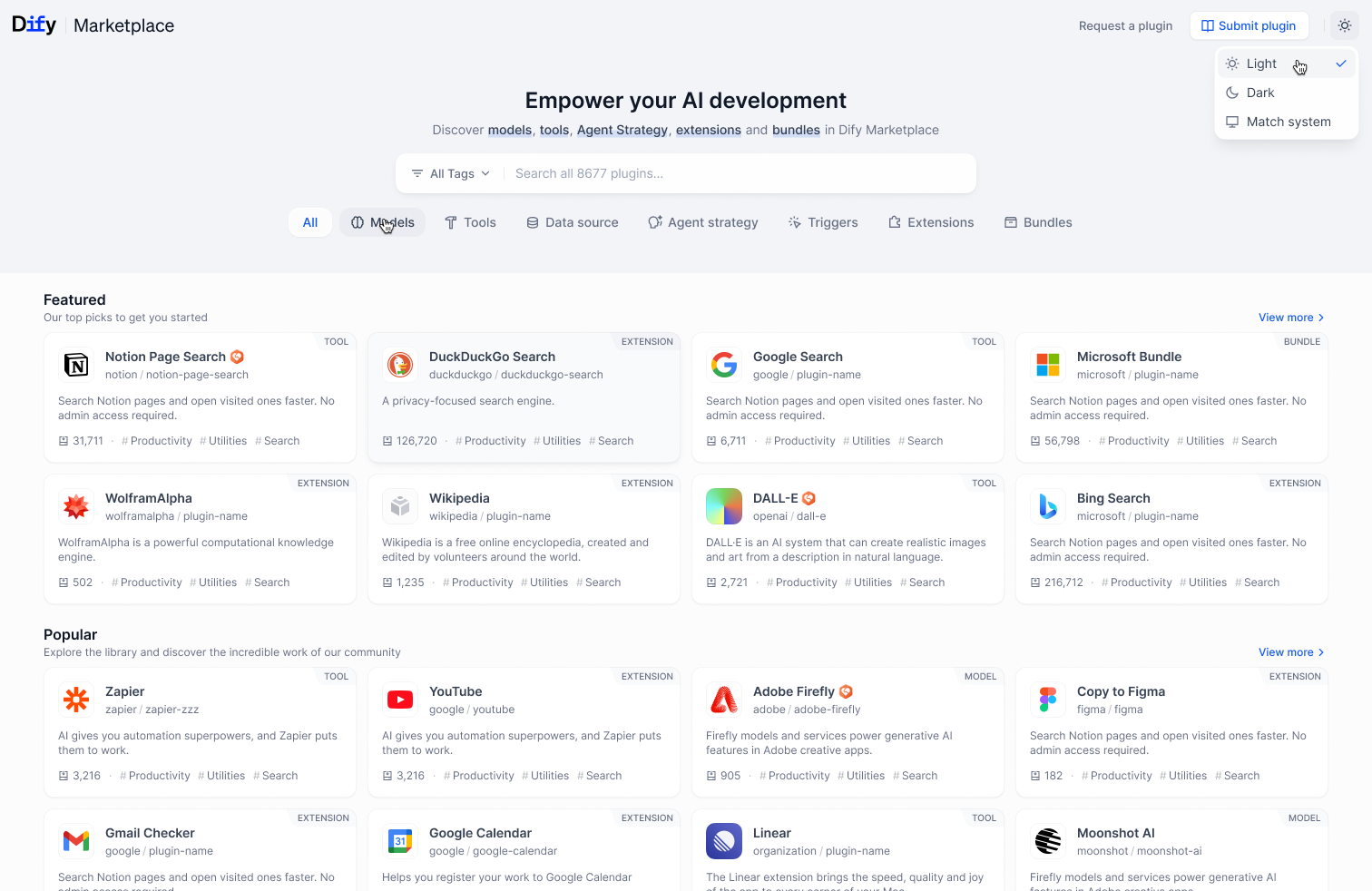
Marketplace
- Connect to external APIs
- Process different types of data
- Perform specialized calculations
- Execute real-world actions
Types of Plugins
Models
Models
Package and manage AI models as pluginsLearn more
Tools
Tools
Build specialized capabilities for Agents and workflowsLearn more
Agent Strategies
Agent Strategies
Create custom reasoning strategies for autonomous AgentsLearn more
Extensions
Extensions
Implement integration with external services through HTTP WebhooksLearn more
Additional Resources
Development & Debugging
Tools and techniques for efficient plugin development
Publishing & Marketplace
Package and share your plugins with the Dify community
API & SDK Reference
Technical specifications and documentation
Community & Contributions
Communicate with other developers and contribute to the ecosystem
Edit this page | Report an issue

