This covers using MCP tools in Dify. To publish Dify apps as MCP servers, see here.
Only supports MCP servers with HTTP transport right now.
Adding MCP servers
Go to Tools → MCP in your workspace.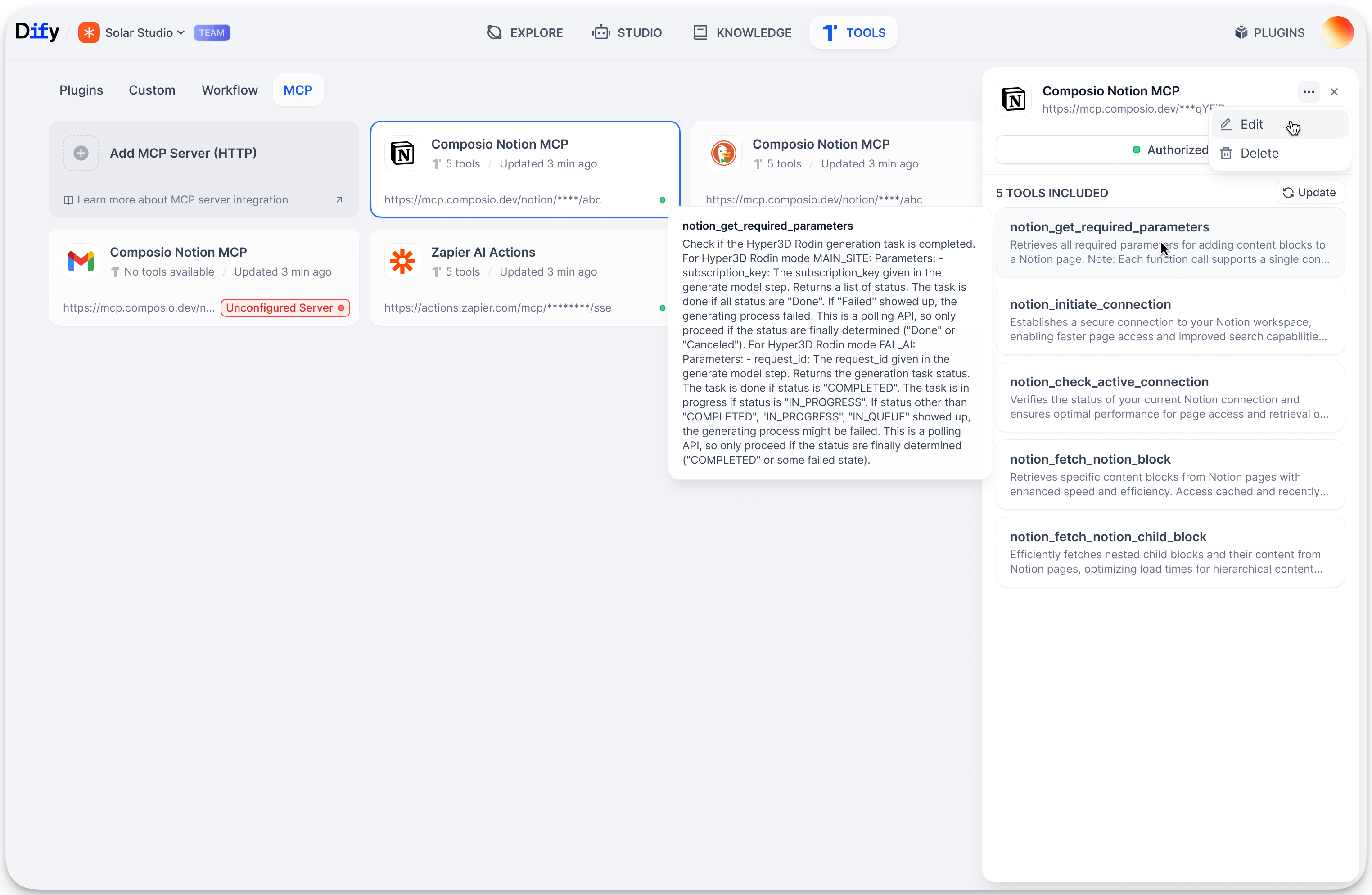
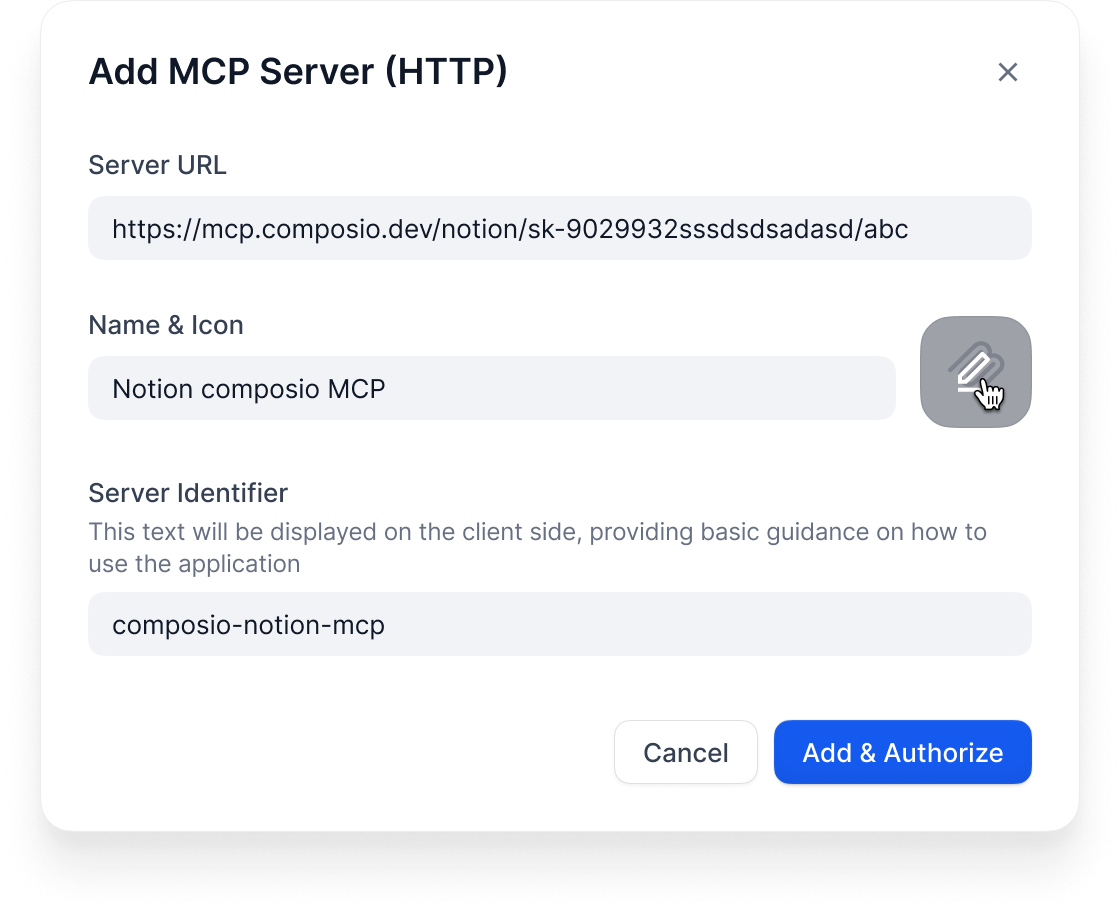
https://api.notion.com/mcp)
Name & Icon: Call it something useful. Dify tries to grab icons automatically.
Server ID: Unique identifier (lowercase, numbers, underscores, hyphens, max 24 chars)
What happens next
Dify automatically:- Connects to the server
- Handles any OAuth stuff
- Gets the list of available tools
- Makes them available in your app builder
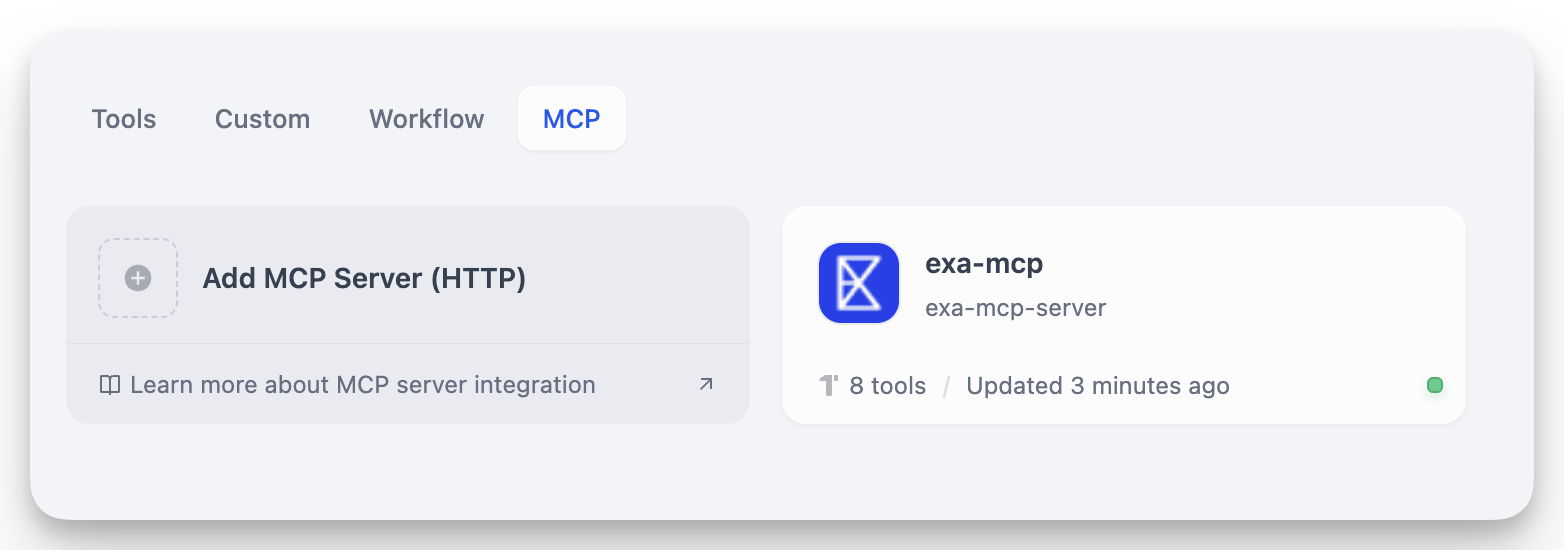
Managing servers
Click any server card to: Update Tools: Refresh when the external service adds new tools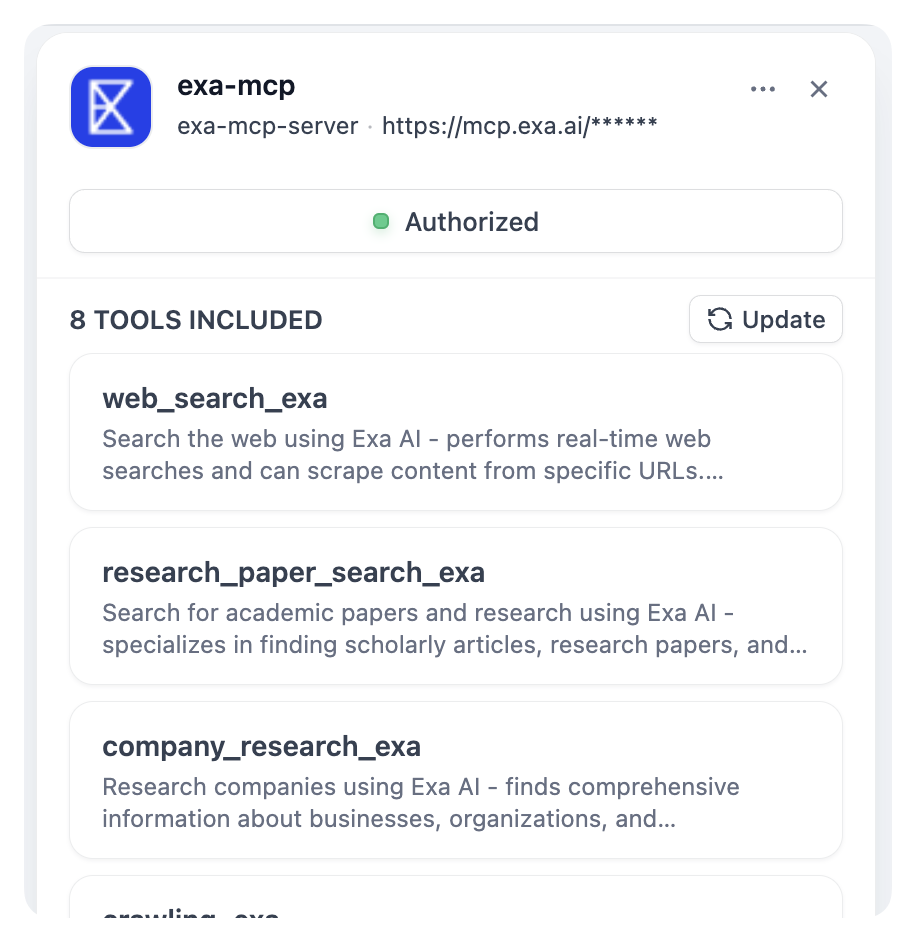
Using MCP tools
Once connected, MCP tools show up everywhere you’d expect: In agents: Tools appear grouped by server (“Notion MCP » Create Page”) In workflows: MCP tools become available as nodes In agent nodes: Same as regular agentsCustomizing tools
When you add an MCP tool, you can customize it: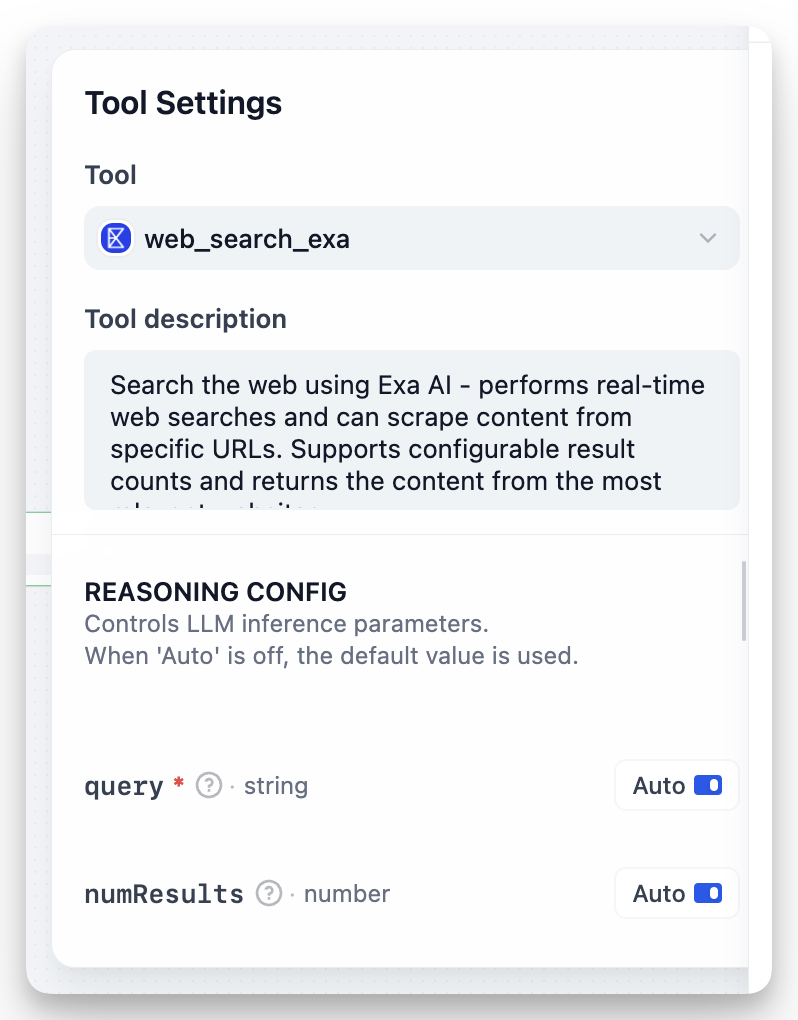
- Auto: Let the AI decide the value
- Fixed: Set a specific value that never changes
numResults to 5 (fixed) but keep query on auto.
Sharing apps
When you export apps that use MCP tools:- The export includes server IDs
- To use the app elsewhere, add the same servers with identical IDs
- Document which MCP servers your app needs
Troubleshooting
“Unconfigured Server”: Check the URL and re-authorize Missing tools: Hit “Update Tools” Broken apps: You probably changed a server ID. Add it back with the original ID.Tips
- Use permanent, descriptive server IDs like
github-prodorcrm-system - Keep the same MCP setup across dev/staging/production
- Set fixed values for config stuff, auto for dynamic inputs
- Test MCP integrations before deploying

