Workflow apps
File upload through Features is deprecated for Workflow apps. Use file variables on the Start node instead.
How to set it up:
- Enable Image Upload in Features
- Add LLM node with vision
- Enable VISION and select
sys.filesvariable - Connect to End node
Chatflow apps
Chatflow apps get more features:- Conversation Opener - AI says hello first
- Follow-up - Suggests next questions after responses
- Text-to-Speech - Reads responses out loud (needs TTS setup in Model Providers)
- File Upload - Users can upload files
- Citation - Shows sources when using Knowledge Retrieval
- Content Moderation - Filters inappropriate content
File upload
Most features work automatically once enabled. File upload needs more setup. For users: Click the paperclip icon to upload files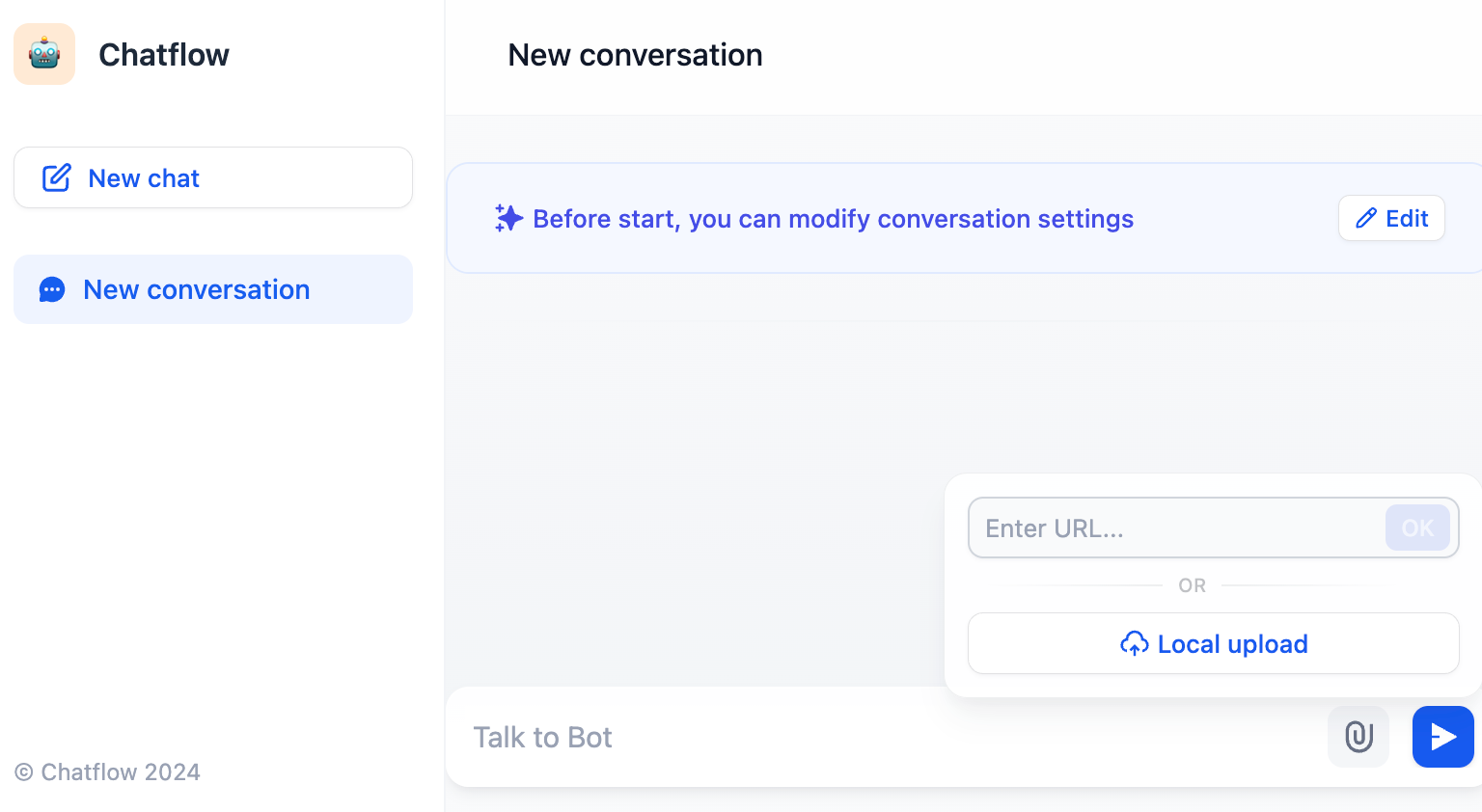 For developers: Files show up in the
For developers: Files show up in the sys.files variable. Different file types need different handling:
Documents
LLMs can’t read files directly. Use Document Extractor first.- Enable “Documents” in file types
- Add Document Extractor node with
sys.filesas input - Add LLM node using document extractor output
- Add Answer node with LLM output
Images
Some LLMs can analyze images directly.- Enable “Images” in file types
- Add LLM node with VISION enabled
- Select
sys.filesvariable - Add Answer node with LLM output
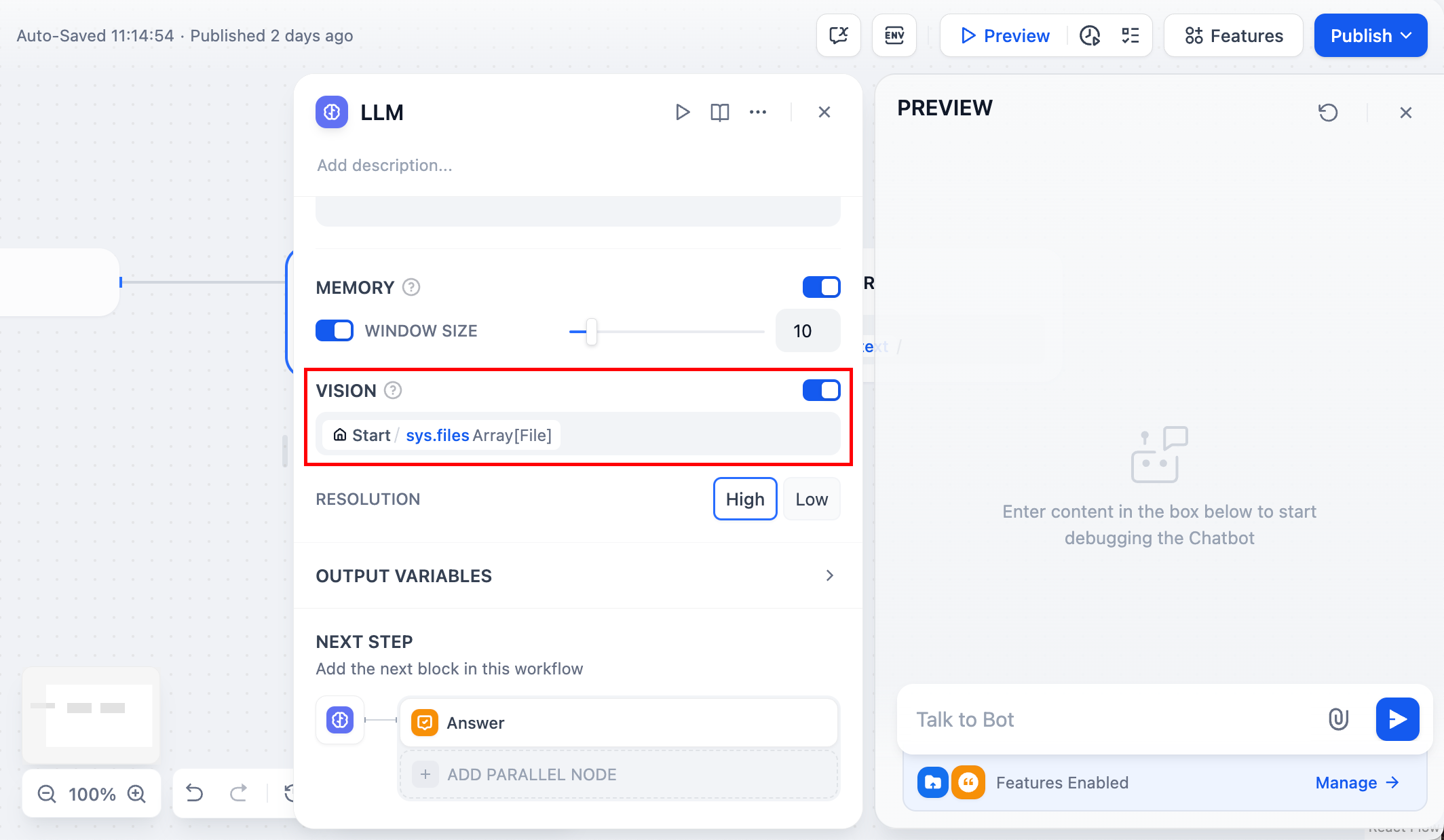
Mixed file types
Handle both documents and images:- Enable both “Images” and “Documents”
- Add two List Operation nodes to filter file types
- Send images to LLM with vision
- Send documents to Document Extractor
- Combine results in Answer node
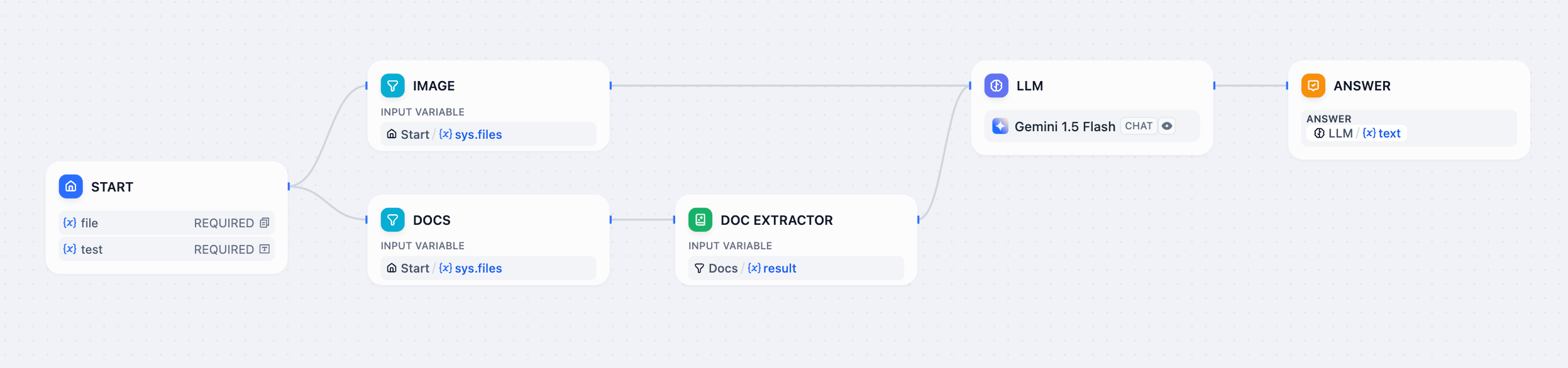
Audio and video
LLMs can’t process these directly. You’ll need to install use tools for audio/video processing.Limits
- Max 15MB per file
- Max 10 files at once

