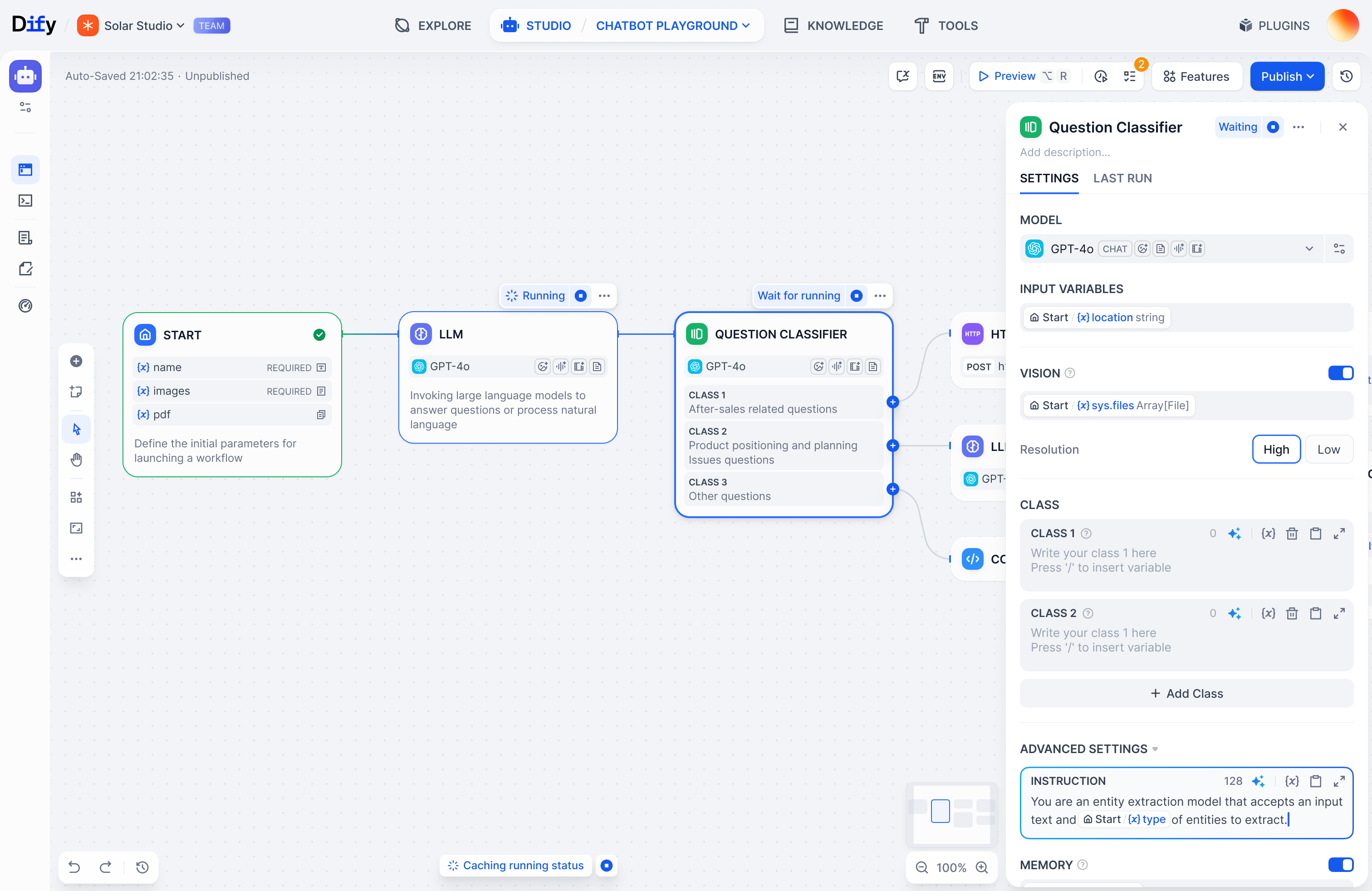
Quick Start
Start shipping powerful apps in minutes
Concepts
Core Dify building blocks explained
Self Host
Deploy Dify on your own laptop / server
Forum
Trade notes with the community
Changelog
What’s changed over past releases
Tutorials
Example Dify use case walkthroughs
The name Dify comes from Do It For You.

