Only Workspace Owner, Admin, and Editor have the permissions to create and publish applications. For details on each member’s permissions, please refer to Member Permission Management.
Add Access Permissions to an Application
- In the application editing page, click the Publish in the upper right corner.
- On the publishing page, under Who can access web app, select an option to assign access permissions to the application.
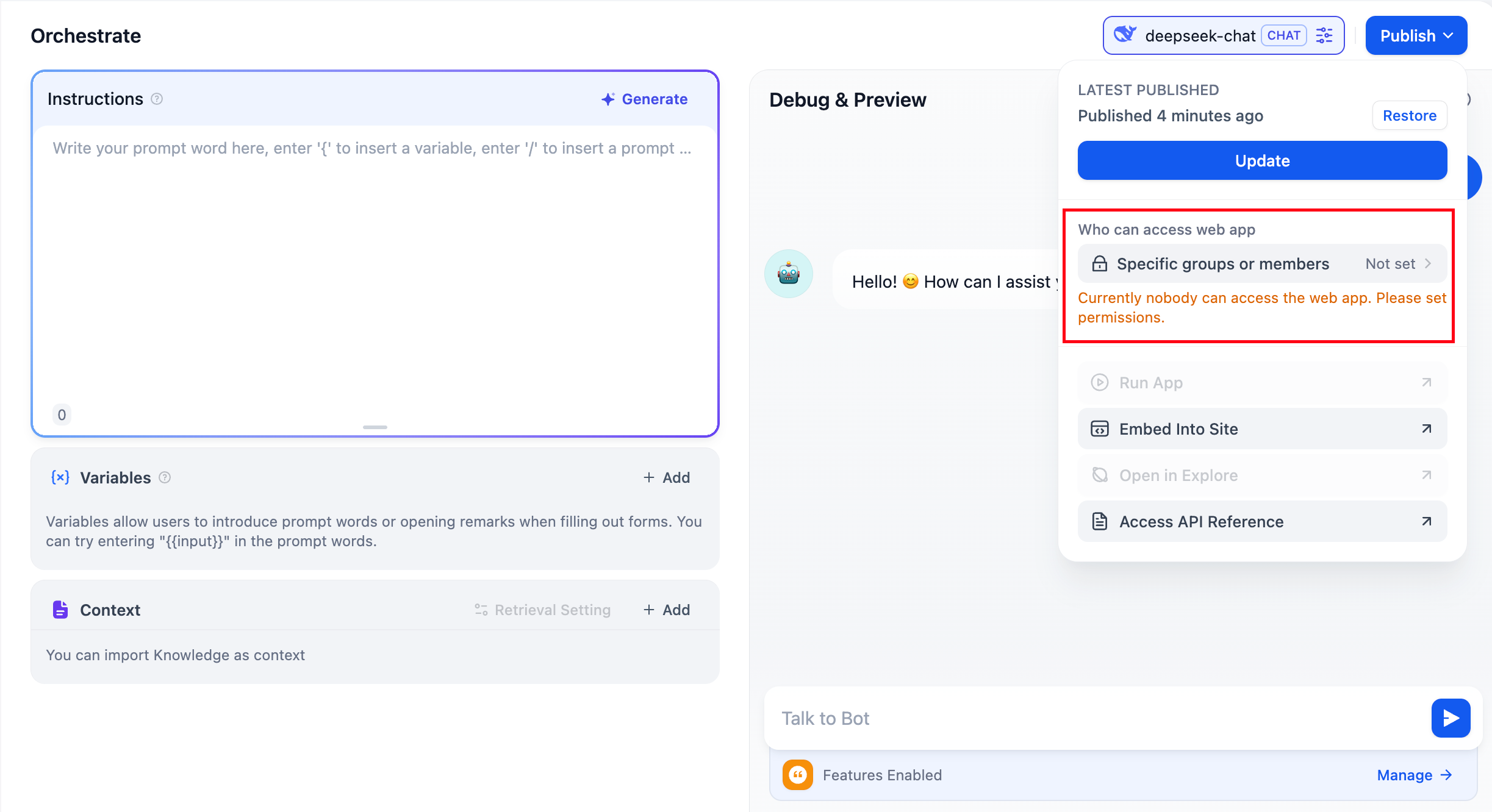
Set Application Access Permissions
Dify provides three access permission options. You can choose the appropriate permission according to your application scenario:Only Members Within the Enterprise
Before selecting this permission option, please ensure that WebApp SSO settings have been enabled. For detailed configuration, please refer to Authentication Method - WebApp Configuration.
If WebApp SSO settings have already been enabled in an older version of Dify EE, after upgrading to the new version, the current web app’s access permission scope will be set to “Only members within the enterprise”.
Specific Groups or Members
Before selecting this permission option, ensure that WebApp SSO settings are enabled. For detailed configuration methods, please refer to Authentication Methods - WebApp Configuration.
- Allow specific groups to access
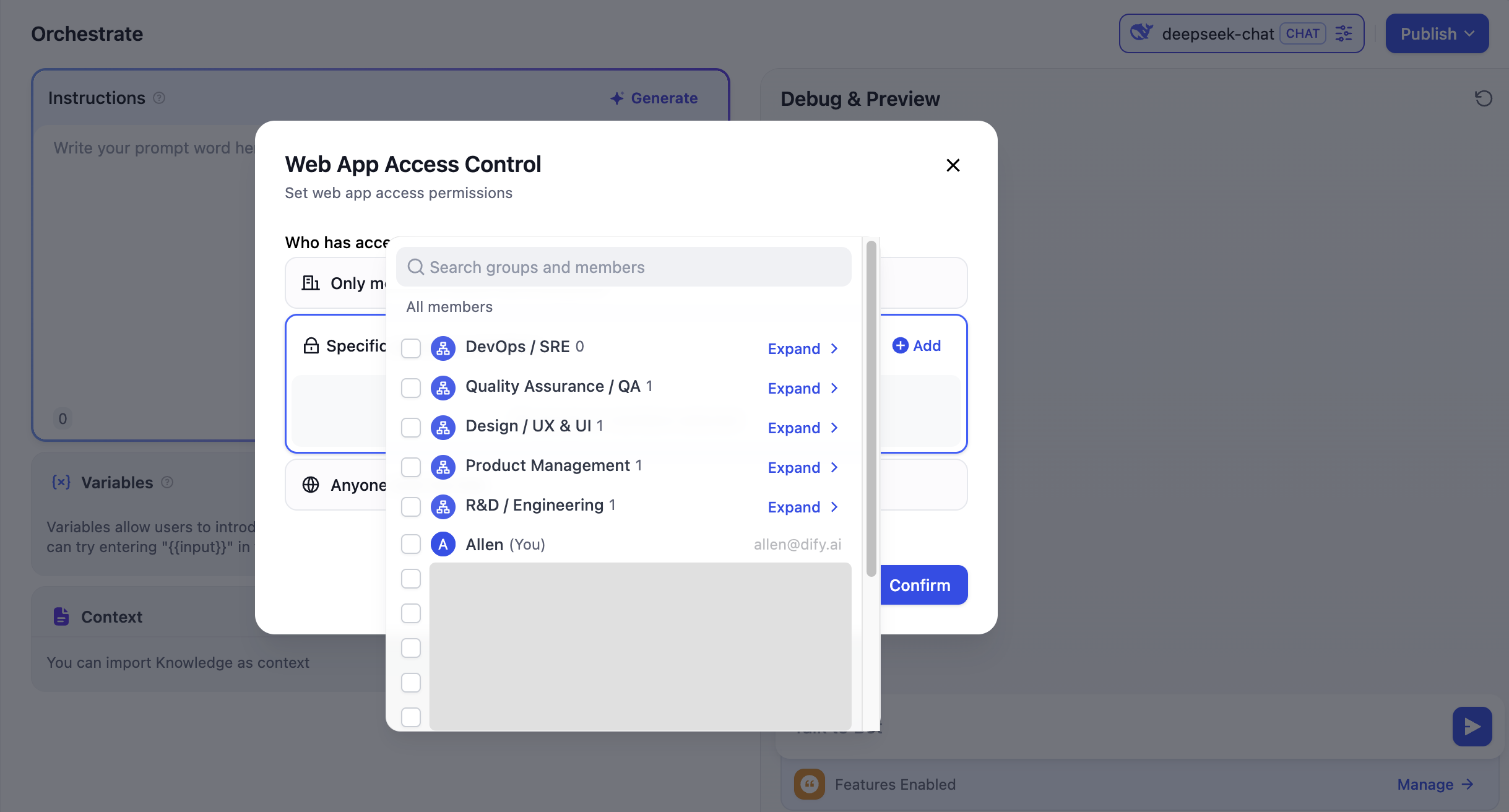
- Allow specific members to access
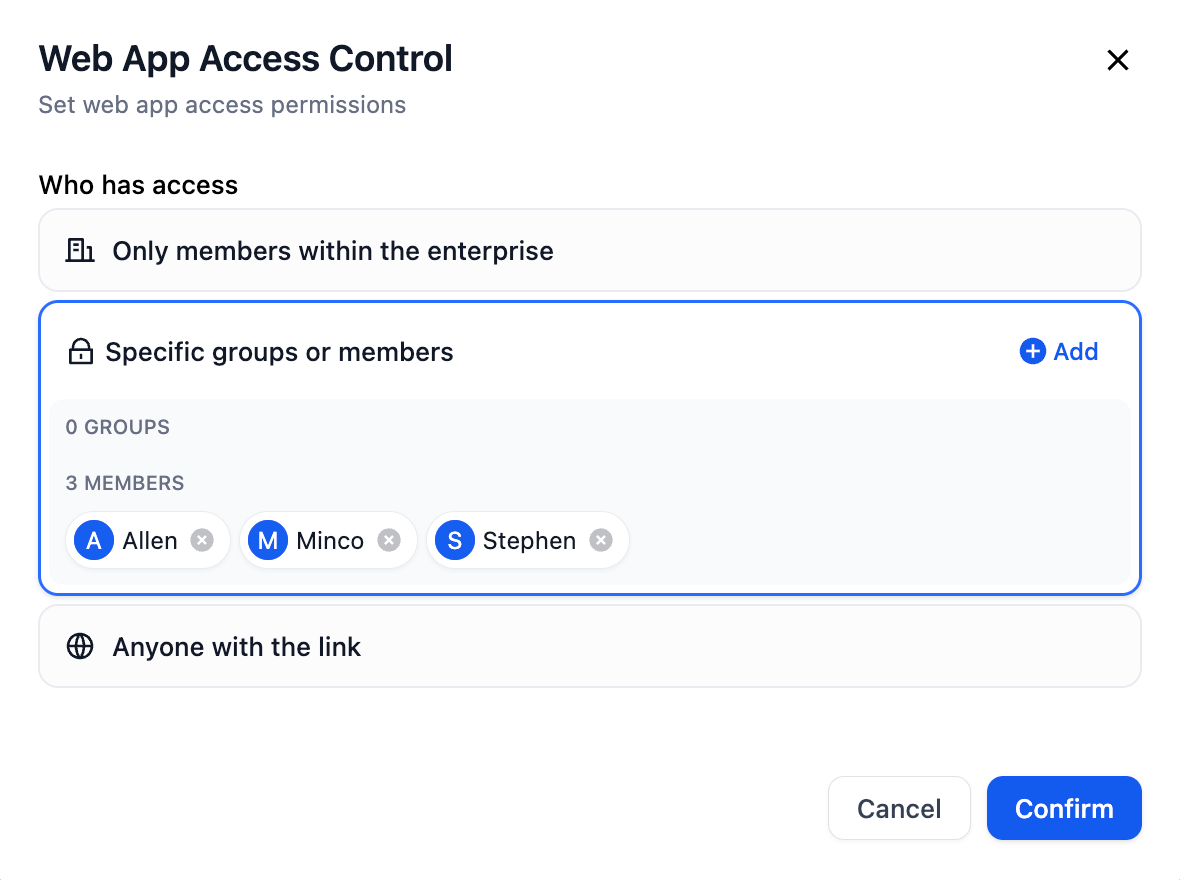
If you select specific groups or members but have not added any groups or members, the application will be inaccessible to anyone, and you will not be able to generate an access link or obtain the embed code for the application.
Workspace Owner, Admin, and Editor have access and editing permissions for all applications within the Workspace. However, please note that if the Owner or Admin is not added to the application’s access list, they still cannot access the application via the online link.
Anyone with the link
This option allows anyone with the internet link to access the application, which is usually suitable for public demo applications, customer-facing services, or public resources.Accessing Applications
Team members can view and browse all available applications within the enterprise on the Explorer. Depending on the application’s permission configuration, members may be required to log in via SSO authentication before they can access certain applications.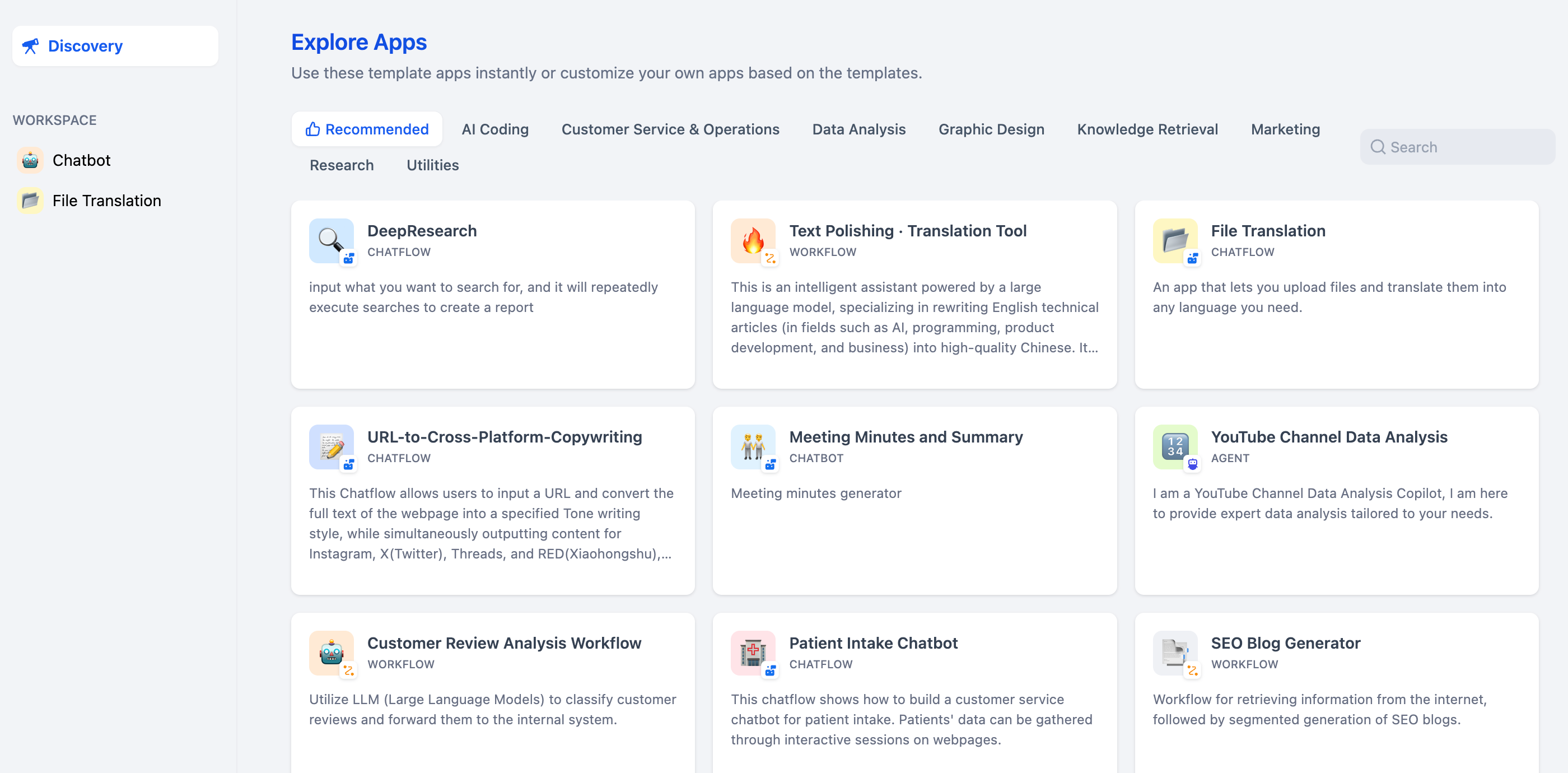
Other Application Publishing Options
After configuring application permissions, you can also use the following features in the application publishing panel:Embed in Website
Obtain the embed code to embed the application into other websites.

