Overview
Version Control Panel allows you to track changes, publish updates, and restore previous versions of your applications.Key Concepts
- Current Draft: Your working version where you make changes.

- Published Version: Any version released to production.
- Latest Version: The current production version.
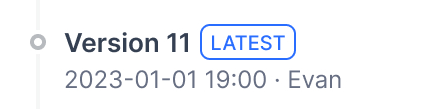
- Previous Version: Any older published version.
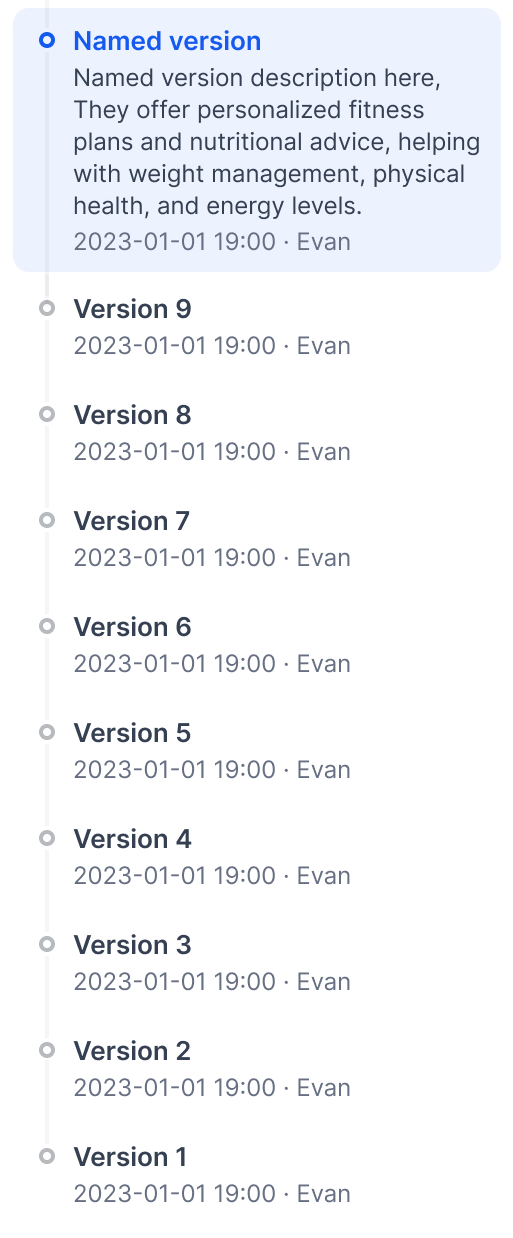
- Restore: Return to any earlier version of your application.
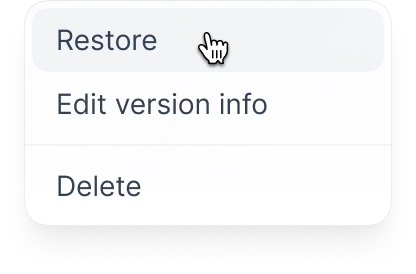
Features
- View all versions: Access and review details of all published versions.
- Find specific versions: Use filters to find a specific version.
- Publish new versions: Release new application versions with custom names and release notes.
- Edit published versions: Edit the title and release notes of a published version.
- Delete previous versions: Remove outdated versions to keep the list organized.
- Restore published versions: Load a published version into drafts for modifications.
How to View All Versions
To view all versions:- Click the history icon to enter the Version Control Panel.
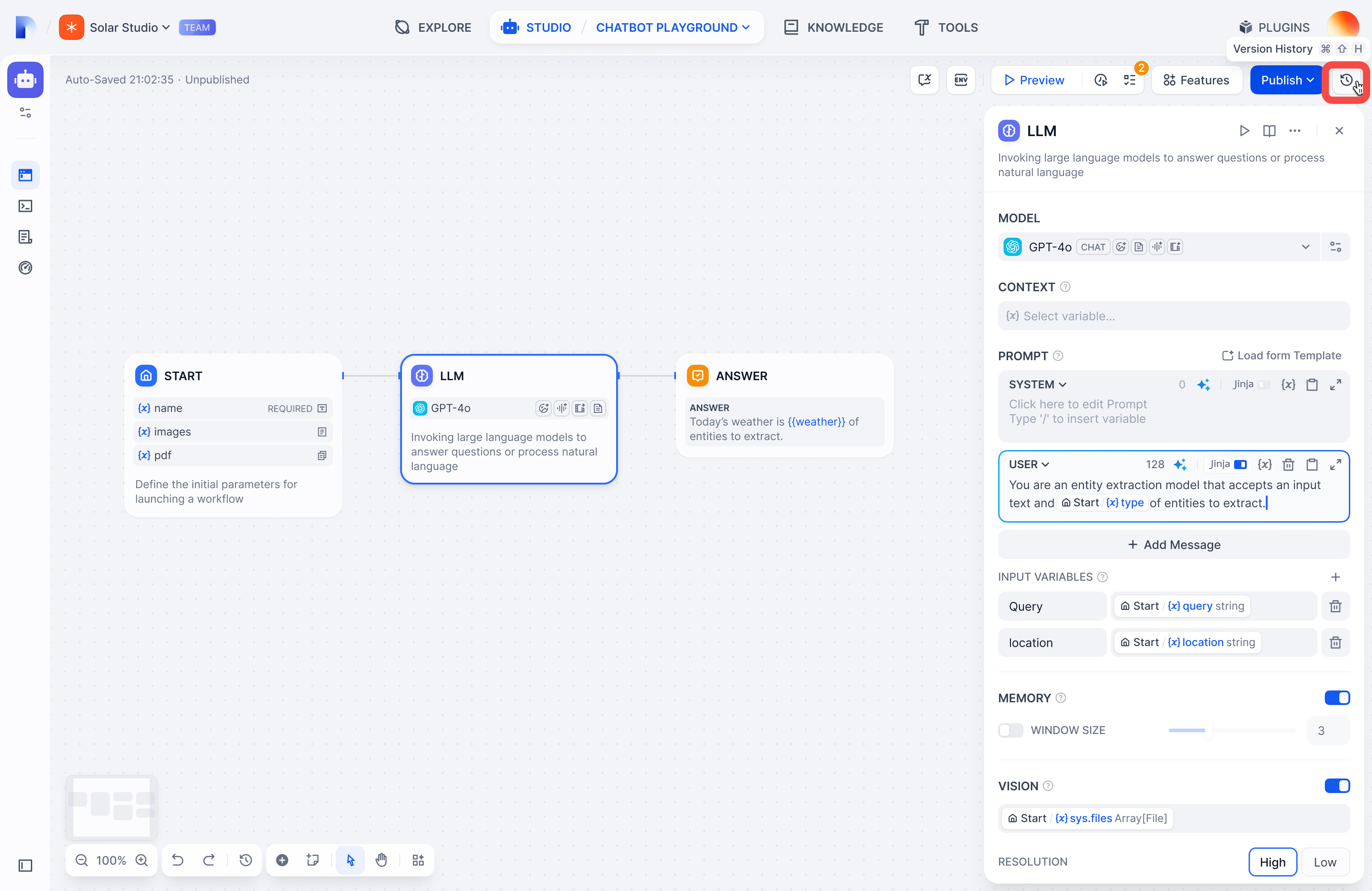
- View versions in chronological order with titles, release notes, publish dates, and publishers.
- (Optional) Click Load More to view more historical versions.
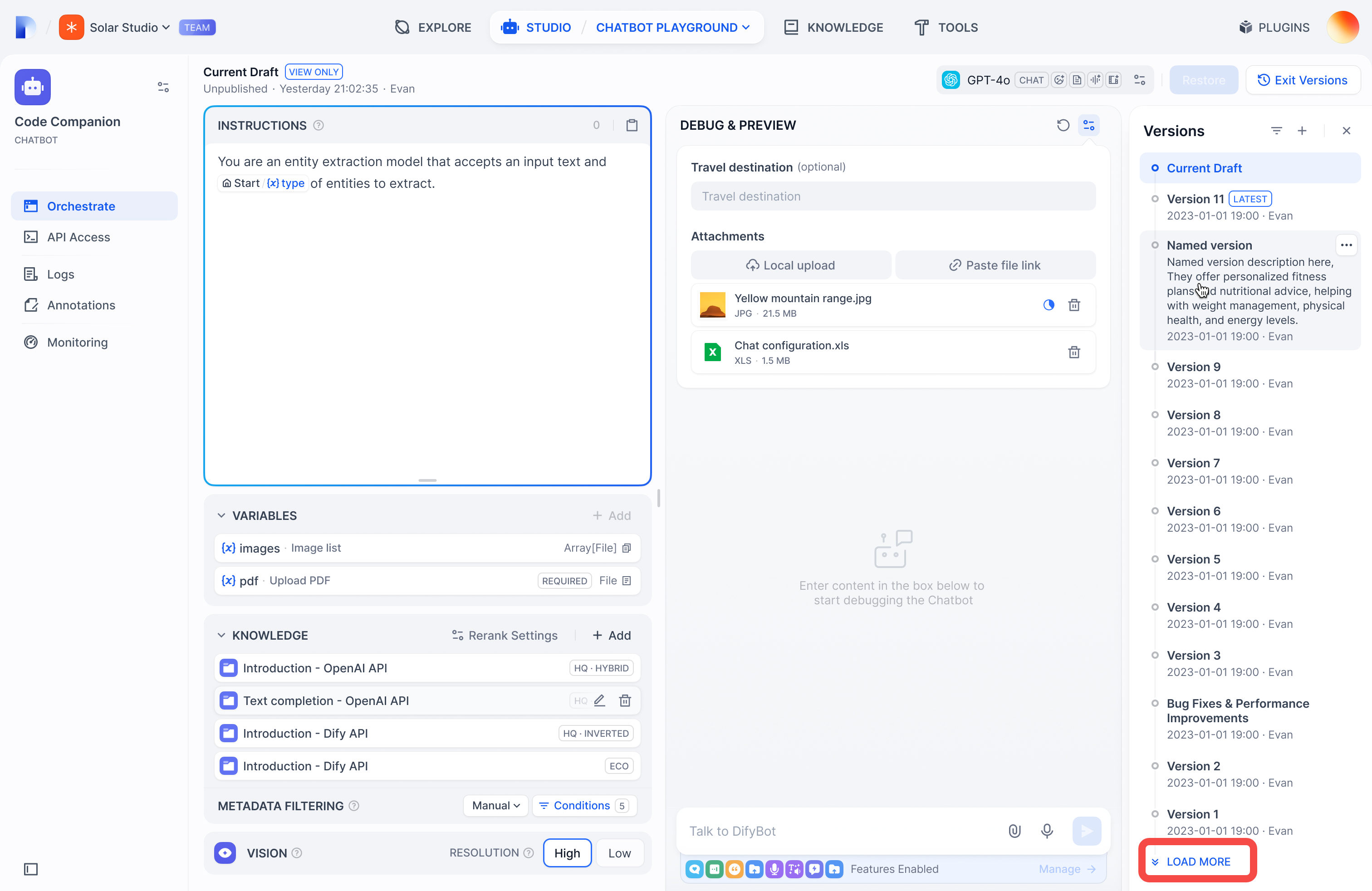
How to Find a Specific Version
To find versions you published:- Click the filter icon to open the filter dialog.
- Choose between:
- All: Shows versions published by you and other users
- Only yours: Shows only versions you published
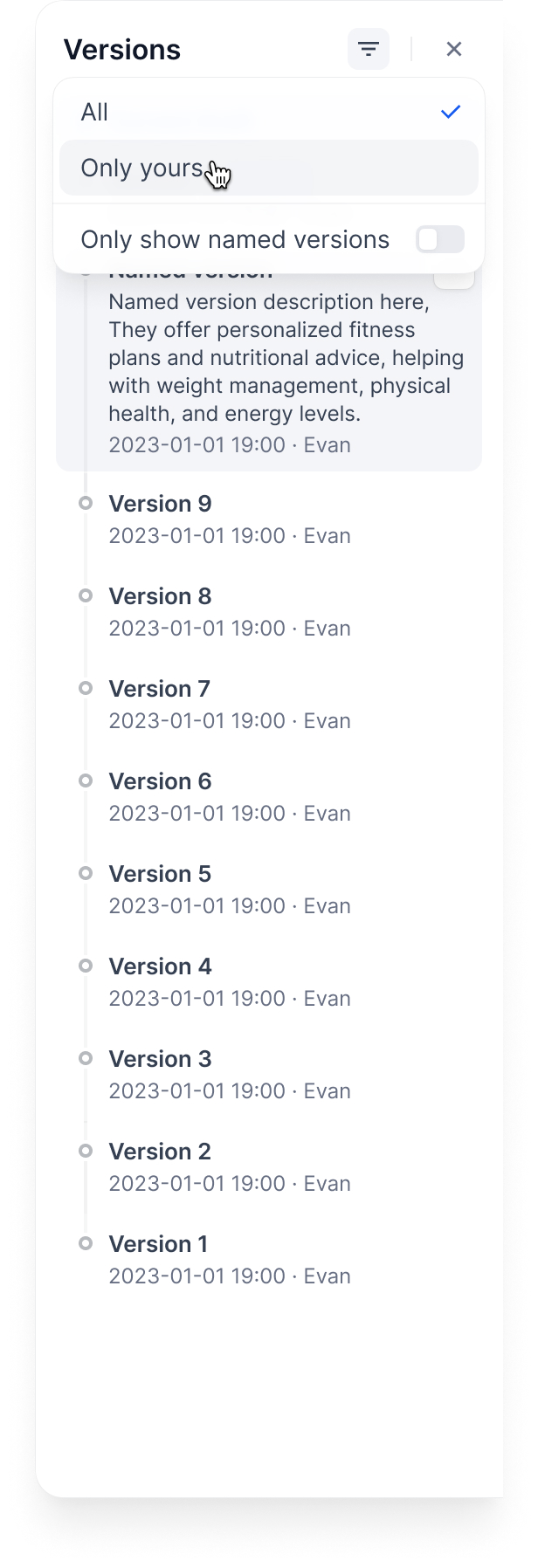 To find named versions:
Toggle Only show named versions to display only the versions with custom names.
To find named versions:
Toggle Only show named versions to display only the versions with custom names.
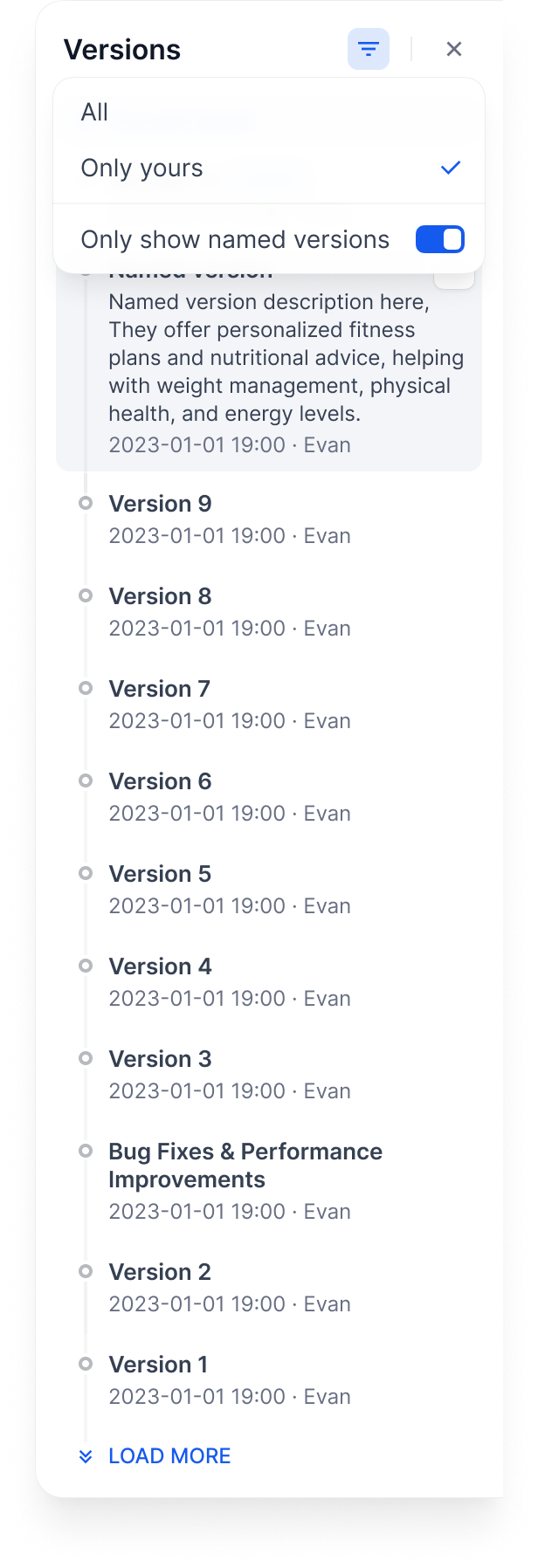
How to Publish a New Version
To publish a new version:- Click Publish > Publish Update to release the current version.
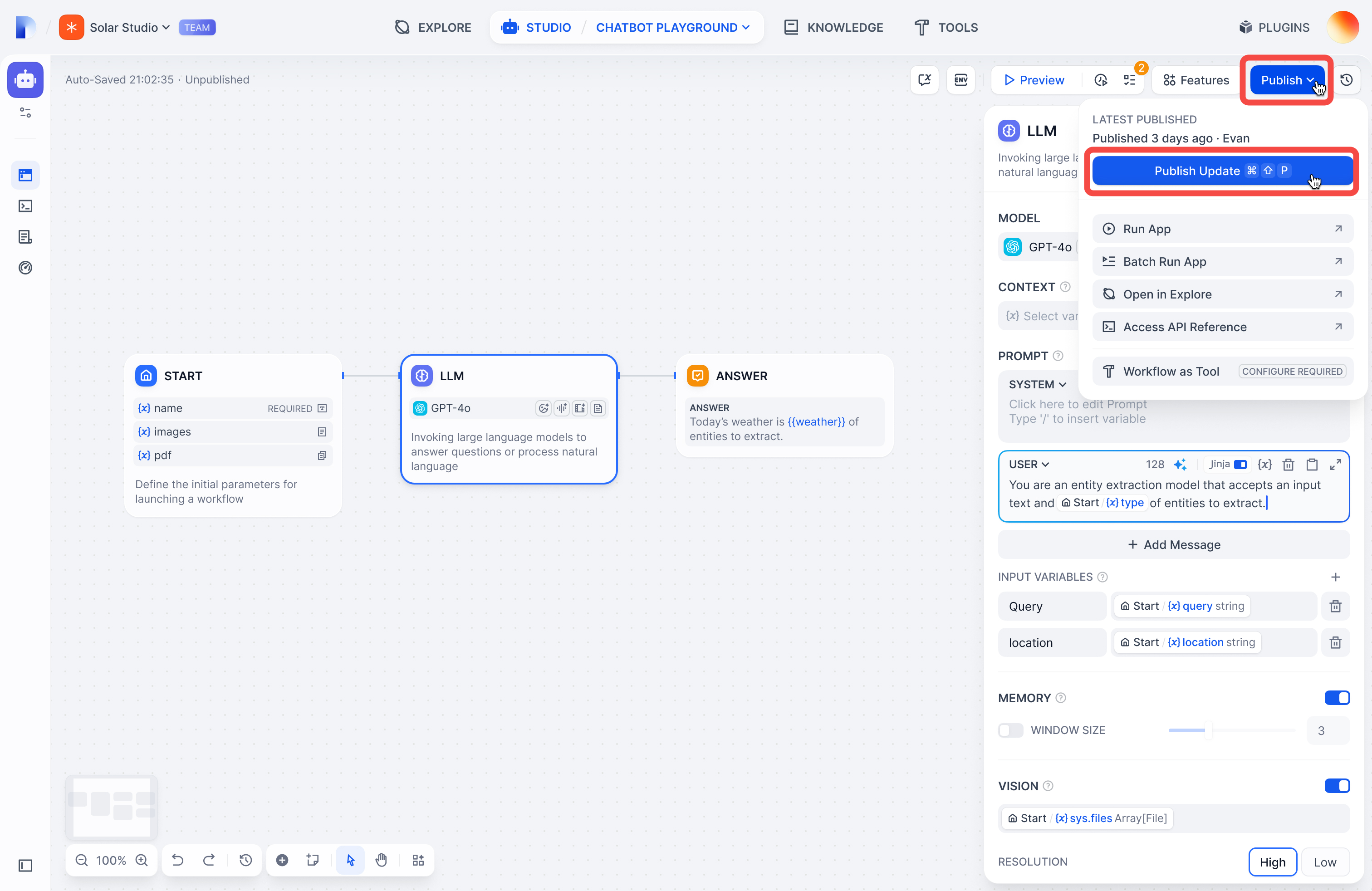
- The newly published version will be marked as
Latestin the panel.
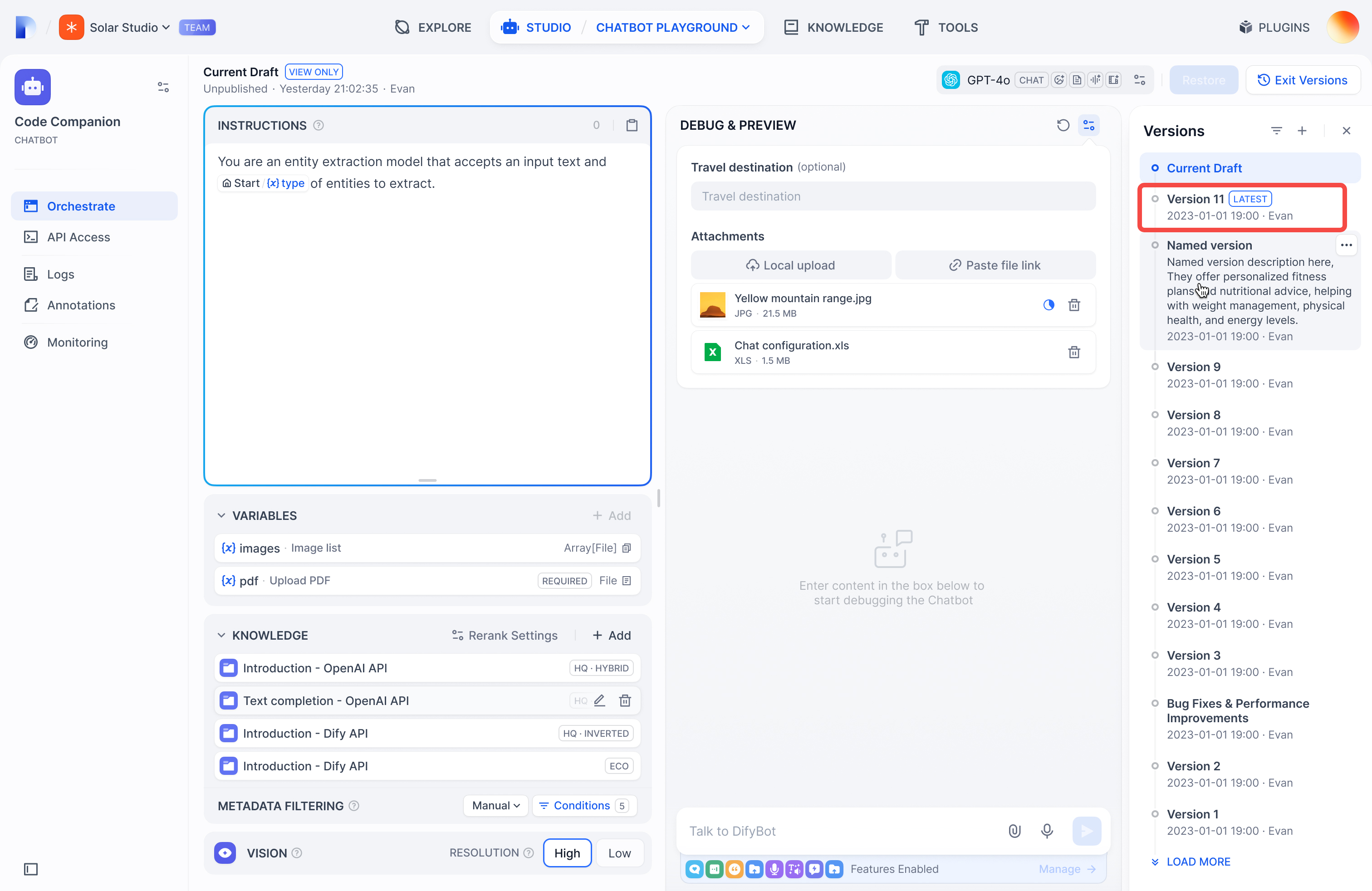
How to Edit a Published Version
To edit a published version:- In the Version Control Panel, find the version you want to edit.
- Click its action menu icon.
- Choose either:
- Name this version for versions with default names.
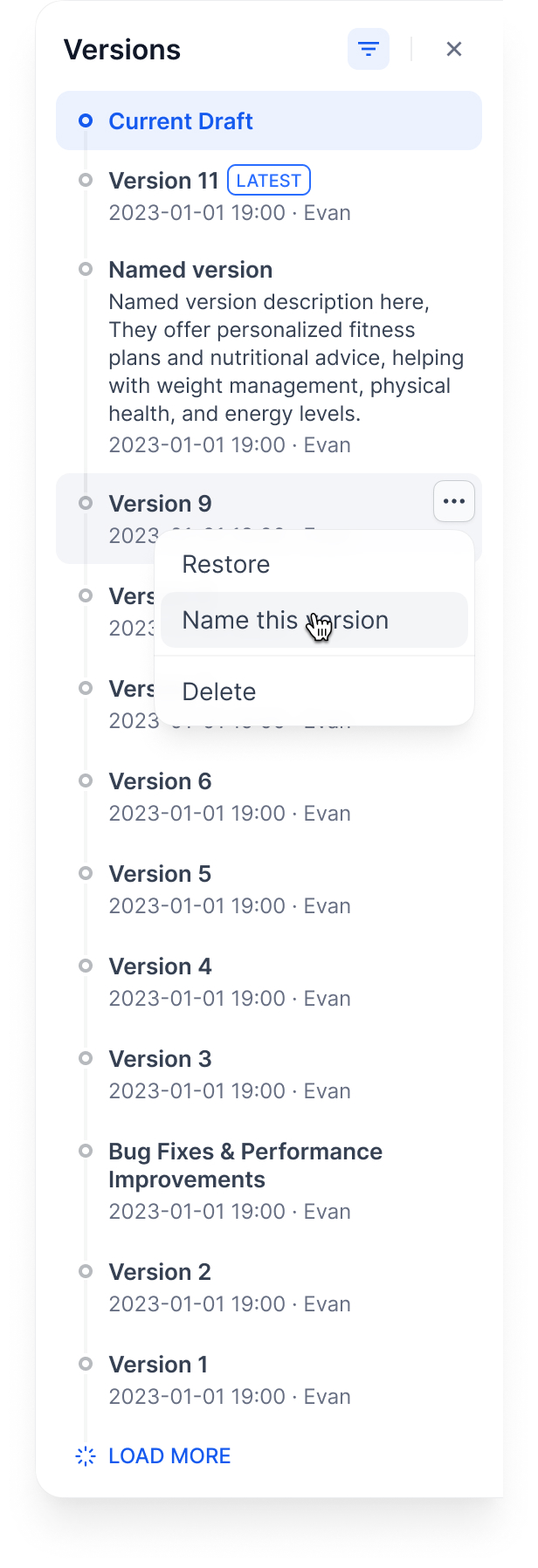
- Edit version info for versions with custom names.
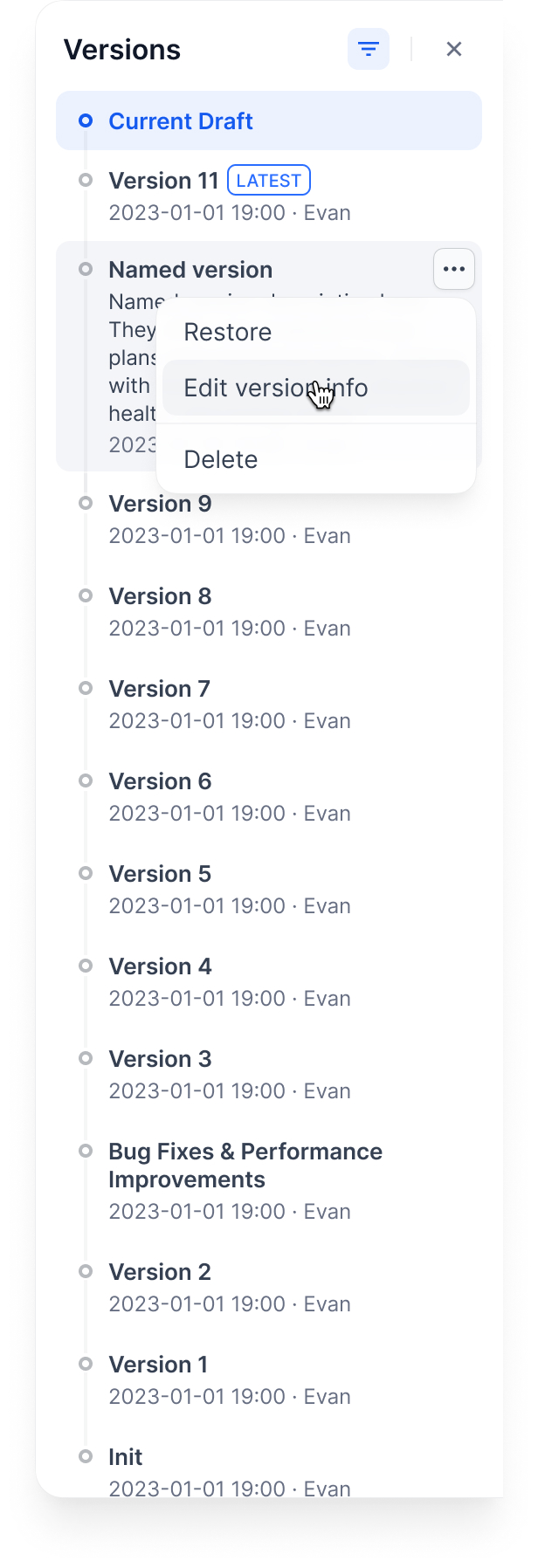
- Confirm Publish.
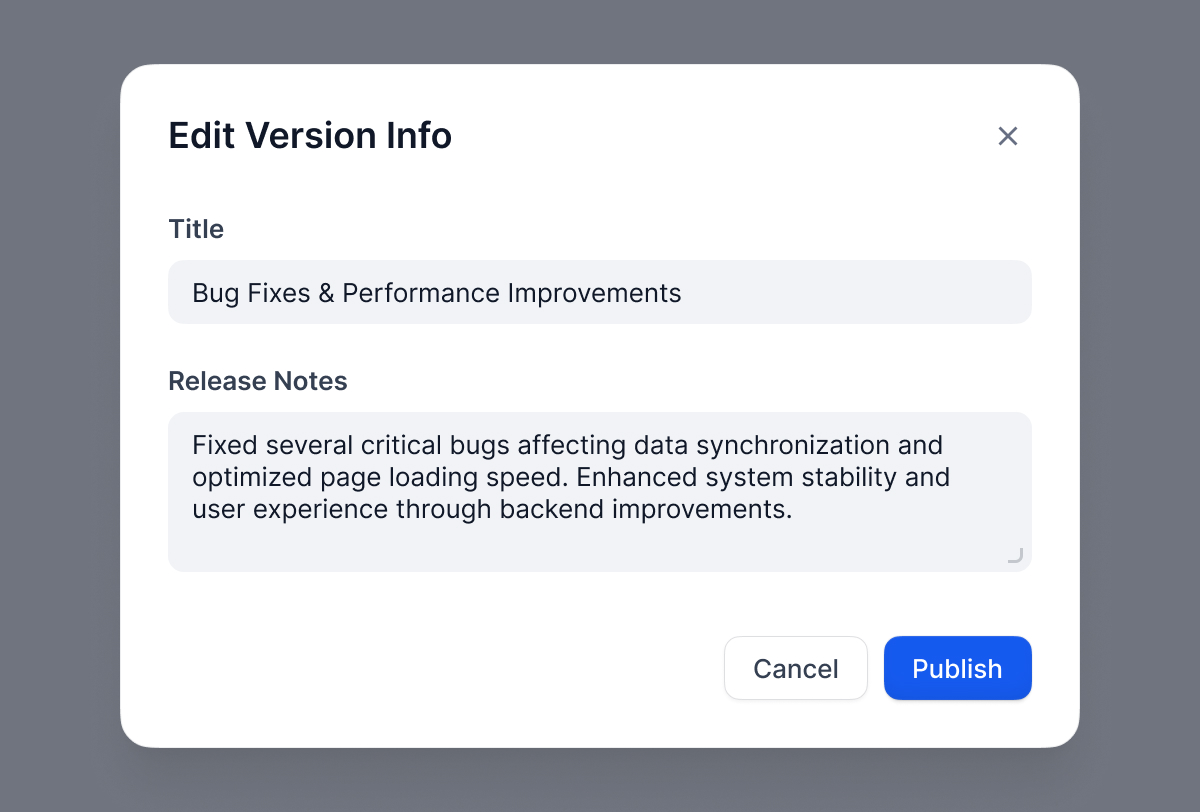
How to Delete a Previous Version
To delete a Previous version:- Find the published version you want to delete.
- Click the action menu icon and select Delete.
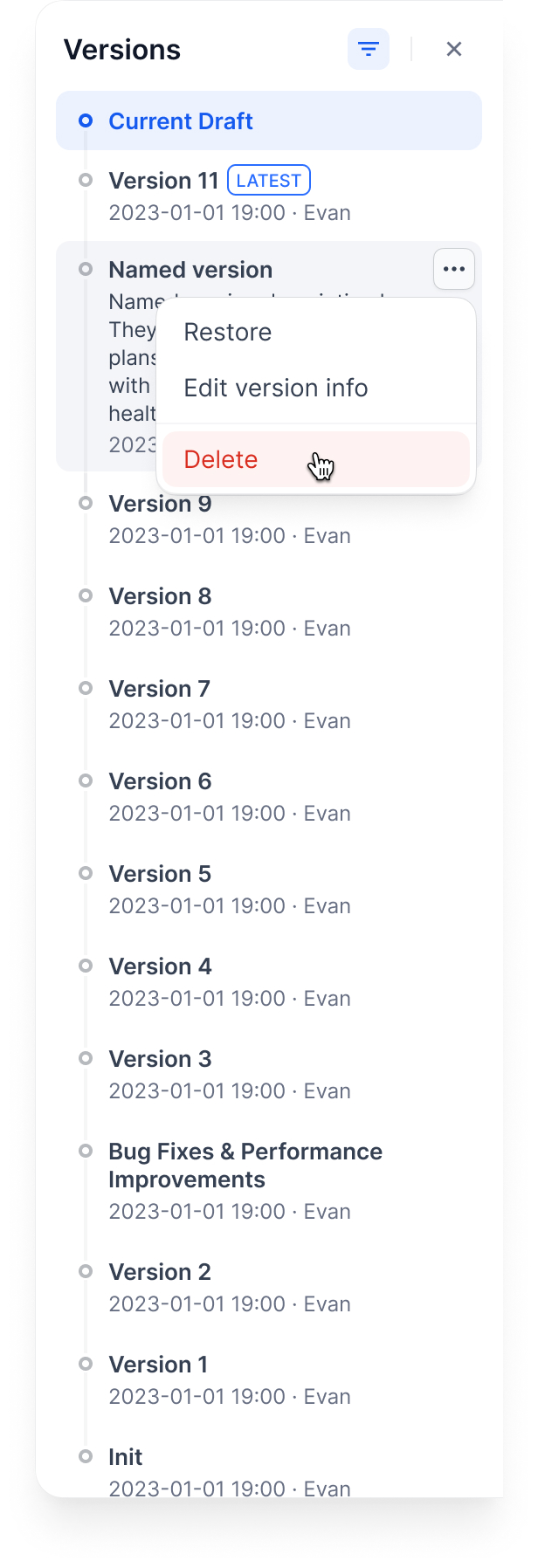
- Confirm Delete.
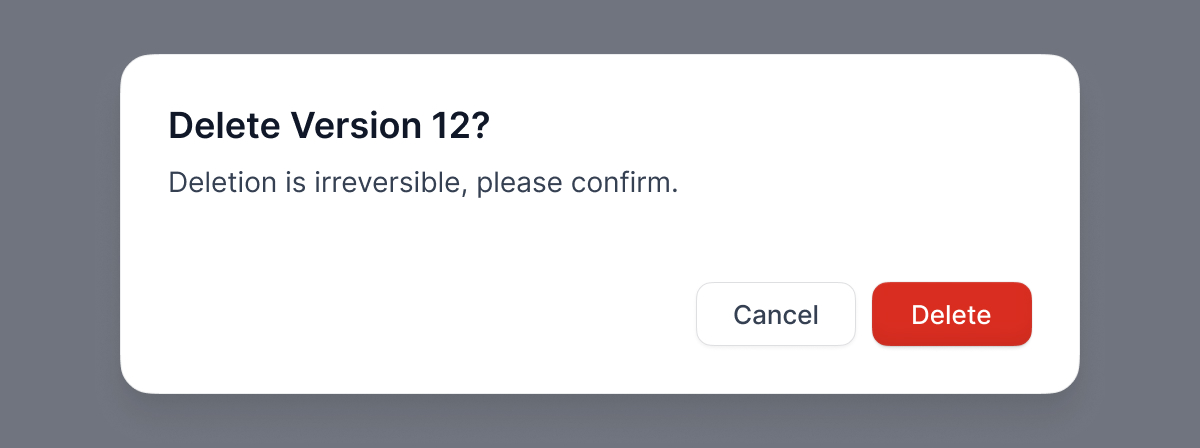
How to Restore a Published Version
To restore a published version:- Find the published version you want to restore.
- Click its action menu icon and select Restore.
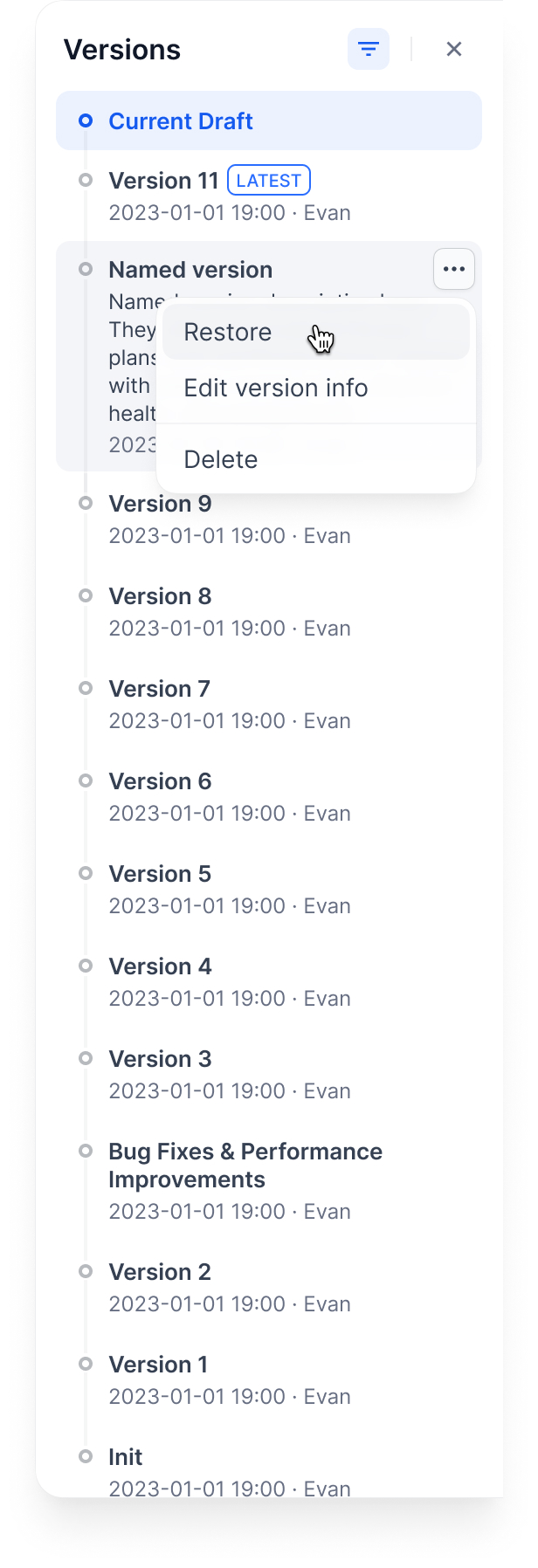
- Confirm Restore. The system will load the selected version into your current draft.
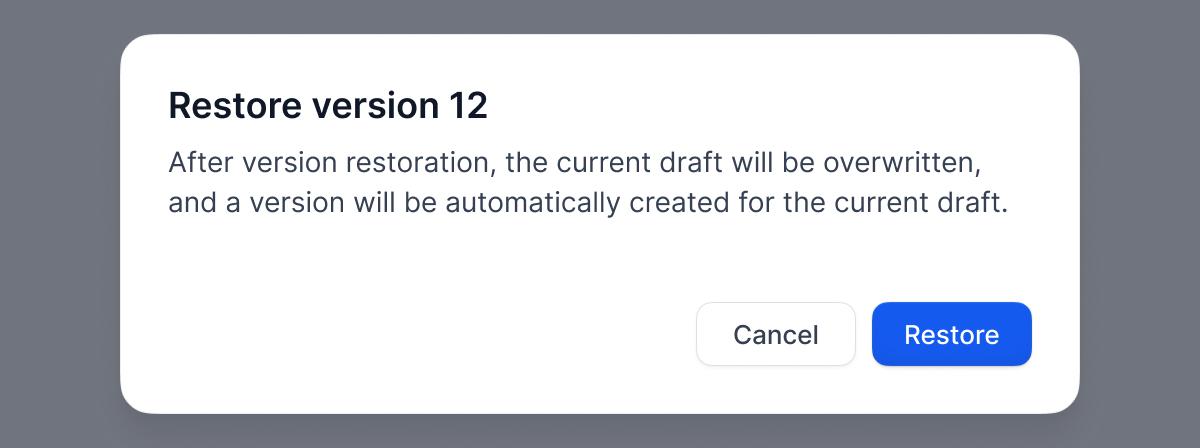
Version Control Workflow
Here is how versions work through a typical workflow:Note: Matching colors indicate identical version content.
Phase 1: Initial Draft
- System creates a Draft (Version A).
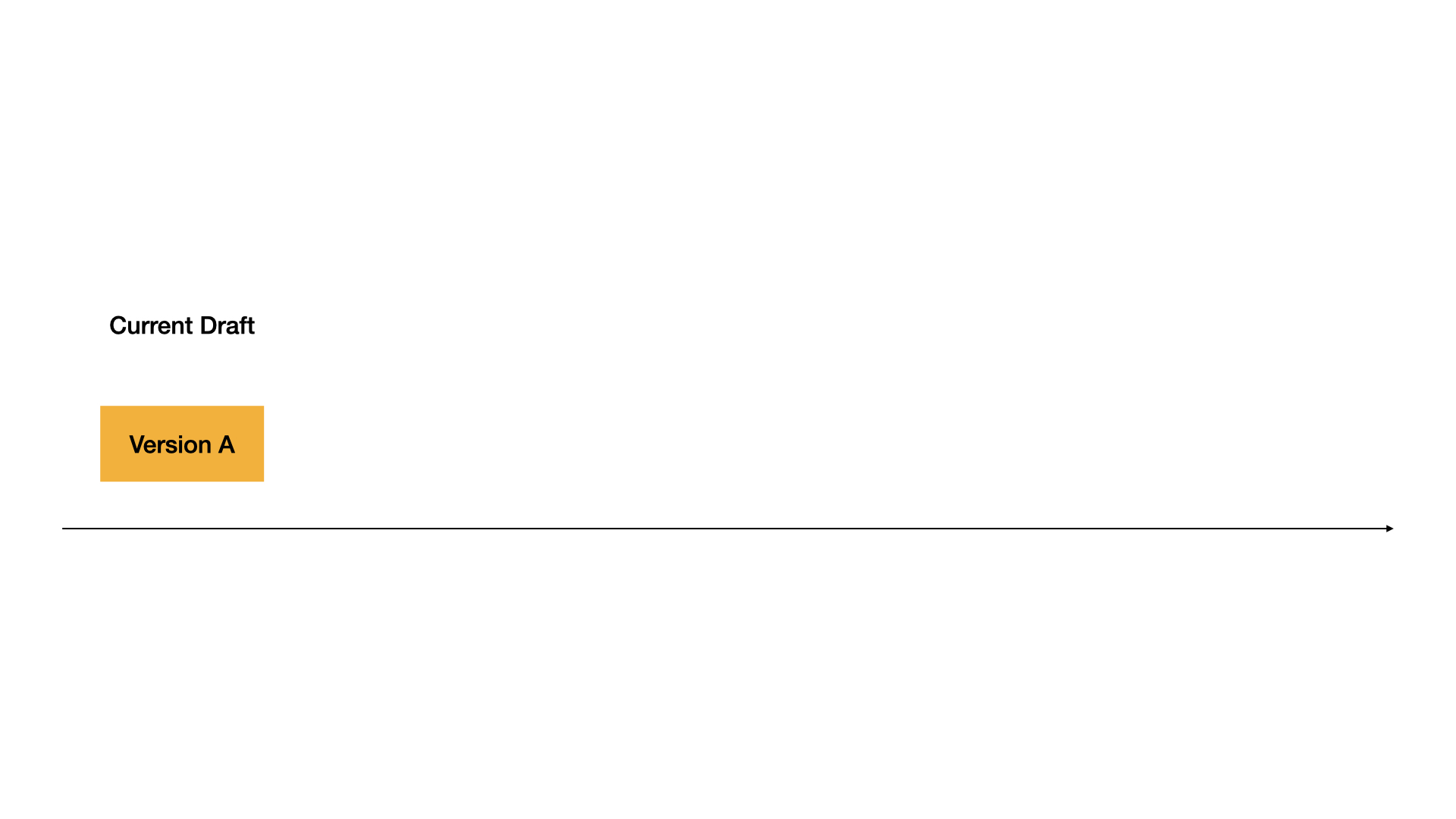
Phase 2: First Release
- Version A is published, becoming the Latest Version.
- System creates a new Draft (Version B).
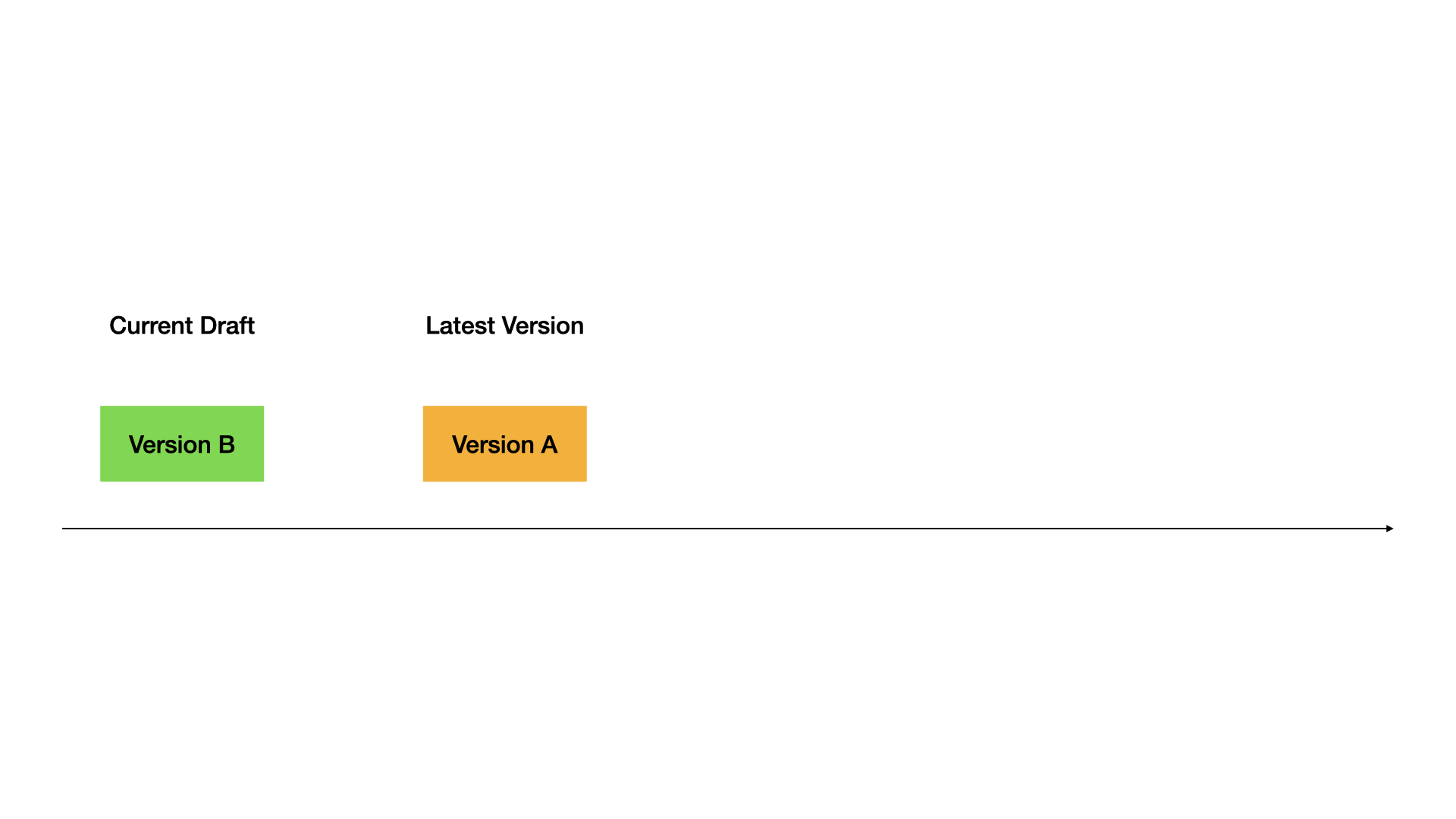
Phase 3: Second Release
- Version B is published, becoming the Latest Version.
- Version A becomes a Previous Version.
- System creates a new Draft (Version C).
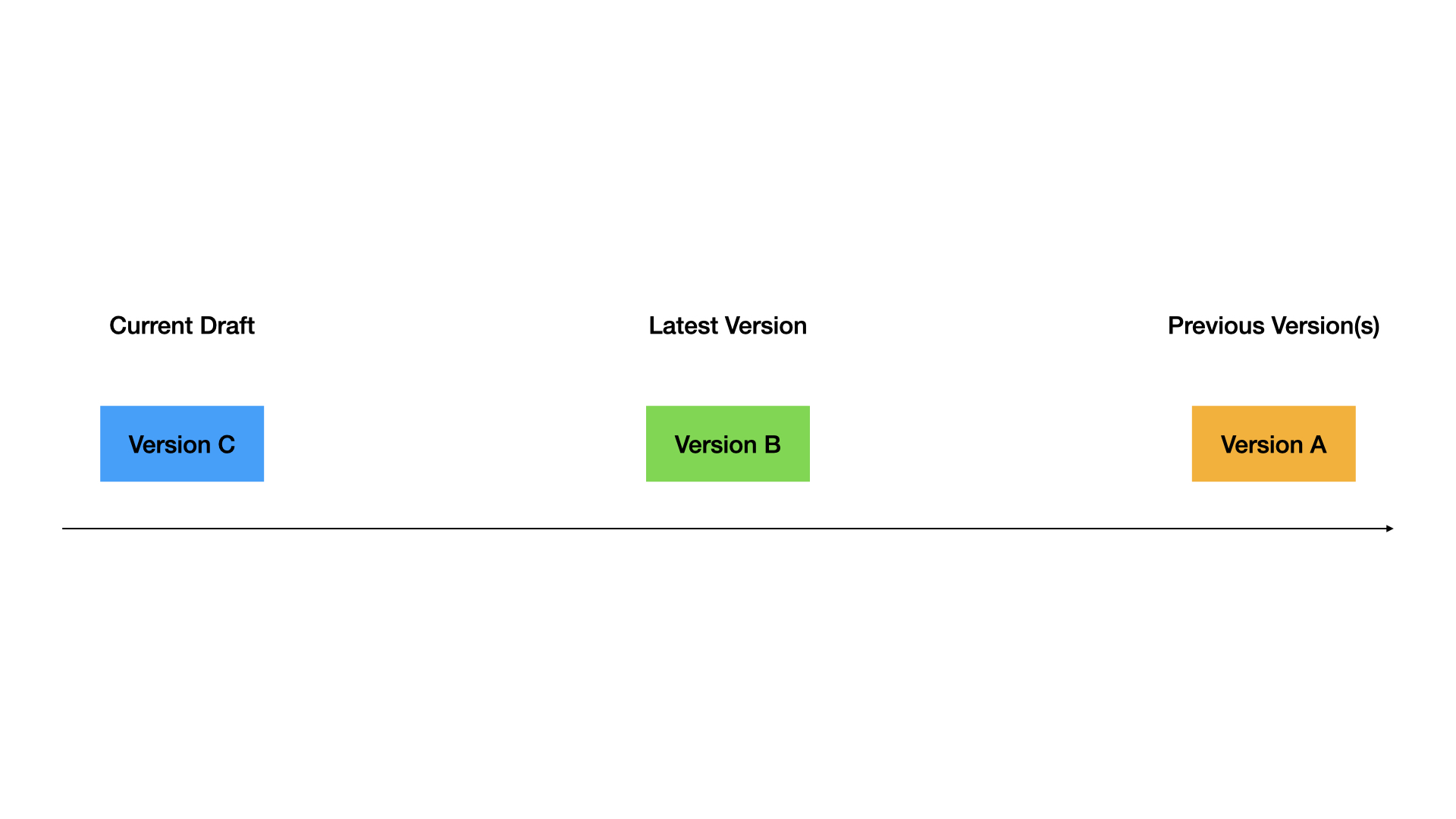
Phase 4: Restore
- Version A is restored to Draft, replacing Version C.
- Version B remains the Latest Version.
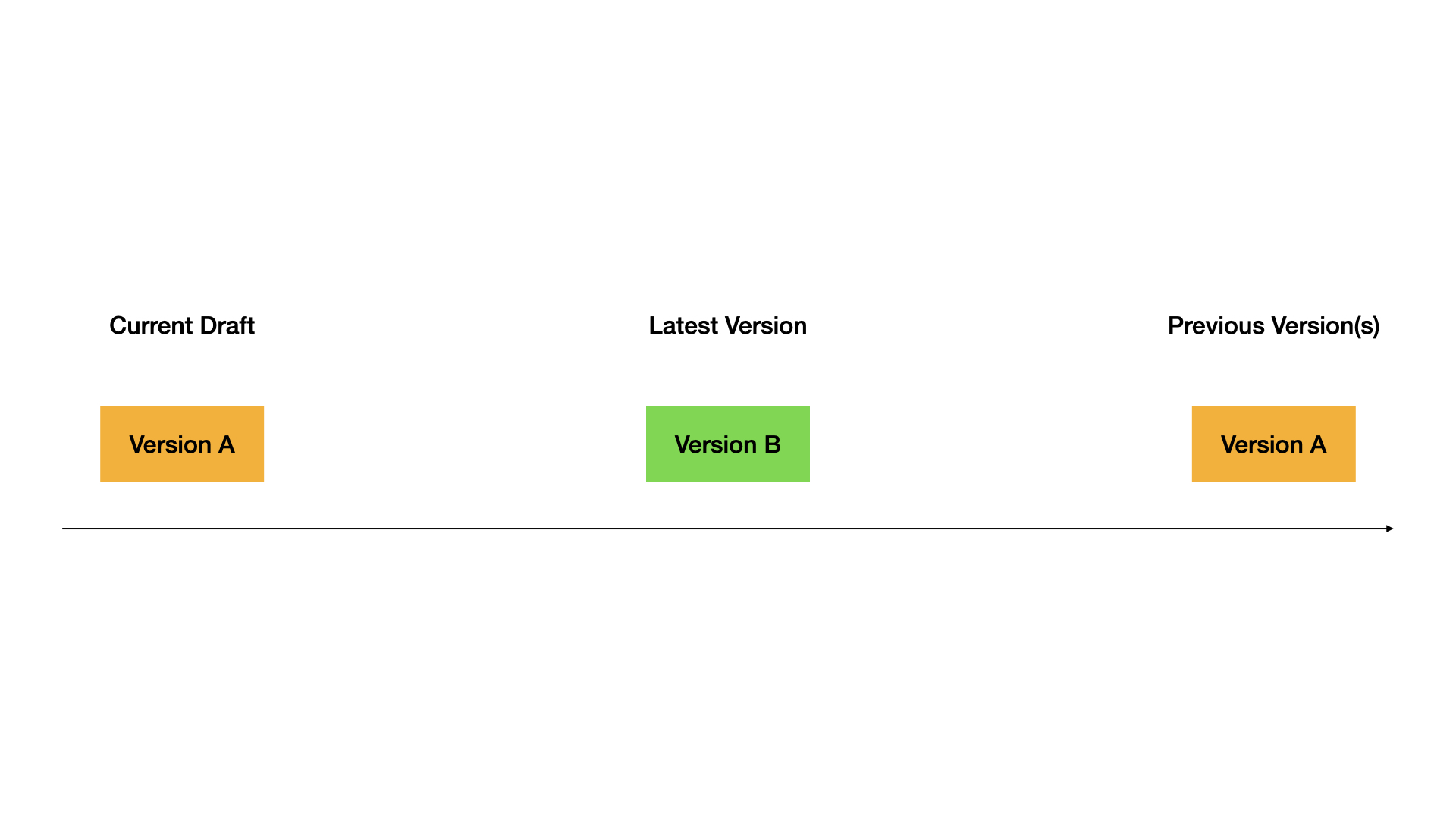
Phase 5: Publish a Restored Version
- Restored Version A is published, becoming the Latest Version.
- Previous Versions A and B become Previous Versions.
- System creates a new Draft (Version D).
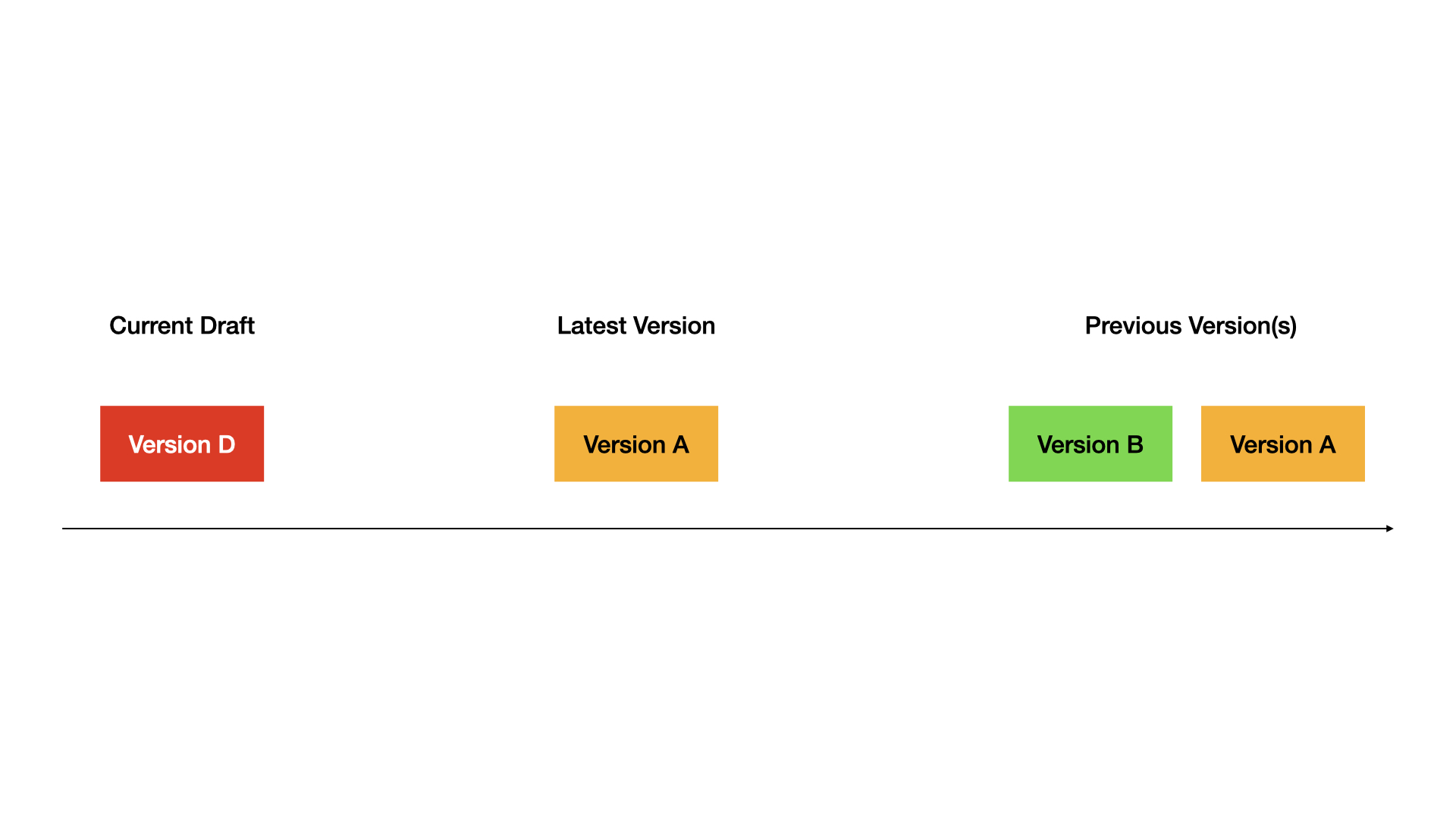
Complete Workflow Demo
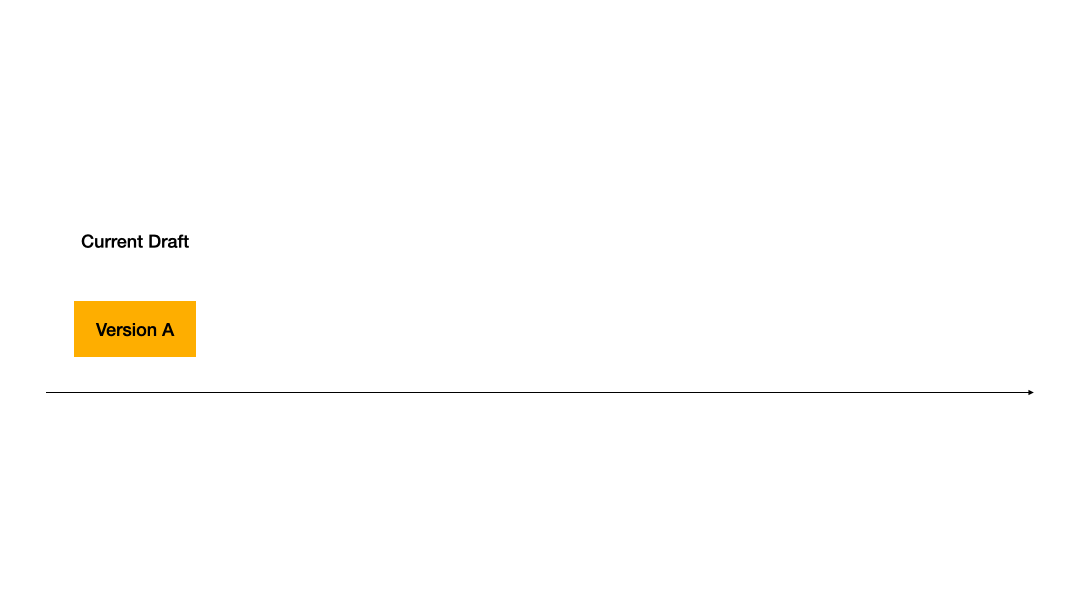
FAQ
- What are the different version types?
| Type | Description | Access | Deletion | Restoration |
|---|---|---|---|---|
| Current Draft | Current work in progress | Requires publishing to go live | Not accessible online | Not deletable |
| Latest Version | Current live version | Requires new draft for updates | Live and accessible | Can be restored |
| Previous Version | Previous published versions | Can restore to draft | Stored in history only | Can be restored |
| Published Version | Includes both latest and previous versions | / | / | / |
- What happens to my current draft when restoring a previous version?
- Which apps support version control?

