How Chat Apps Work
Your chatflow automatically becomes a web app when you publish it. The system creates a responsive interface that:- Maintains conversation context across user sessions
- Inherits all orchestration settings from your chatflow configuration
- Adapts to any screen size from mobile to desktop
- Handles user authentication if you’ve enabled access controls
Interactive Features
Your web app automatically includes these capabilities based on your chatflow settings:Pre-conversation Forms
Collect context before chatting starts—better than asking mid-conversation
AI Conversation Starters
Eliminate the blank page problem with helpful opening messages
Smart Follow-ups
System generates 3 contextual next questions after each response
Voice Input
Speech-to-text lets users talk instead of type
Source Citations
References show exactly where information comes from
Response Feedback
Users can rate responses to help improve your app
Pre-conversation Setup
When your chatflow uses variables, users complete a form before chatting starts. This front-loads context gathering instead of interrupting the conversation flow.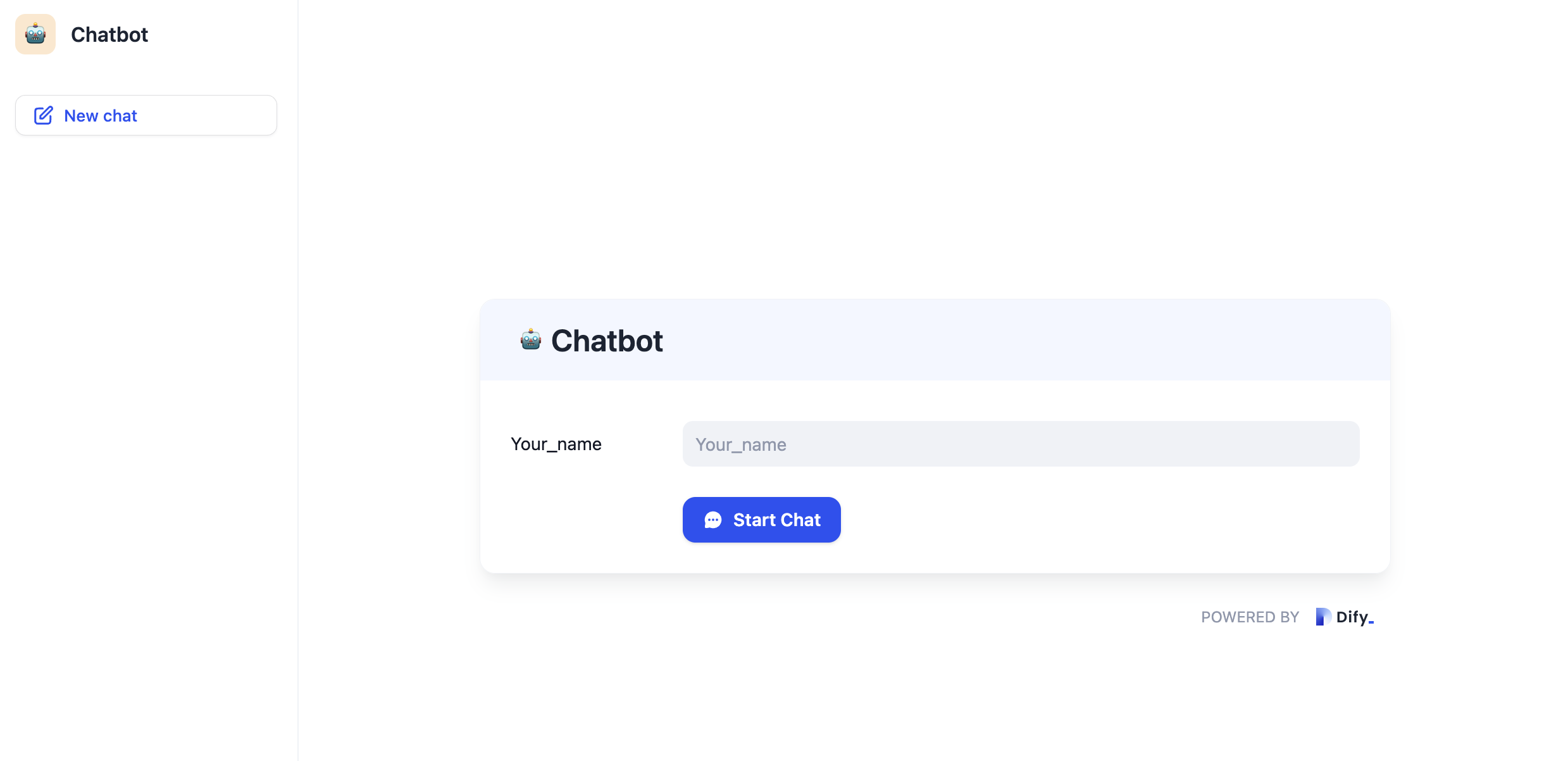
1
User lands on your app
They see a clean form requesting necessary context information.
2
Form completion unlocks chat
The “Start Conversation” button activates only after required fields are filled.
3
AI has full context
The conversation begins with all the background information it needs.
Conversation Experience
Once chatting begins, users get an interface designed for natural interaction:
- Copy button - One-click copying for easy sharing or note-taking
- Feedback buttons - Like/dislike ratings to improve your app over time
- Follow-up suggestions - AI generates 3 contextually relevant next questions
Session Management
Users can manage multiple conversation threads like modern messaging apps: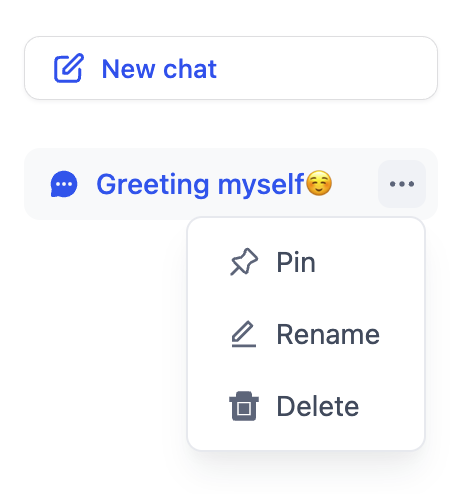
- Start new - Begin fresh conversations without losing context from previous ones
- Pin important - Keep crucial conversations accessible at the top of the list
- Delete finished - Clean up conversations that are no longer relevant
Each conversation thread maintains its own memory and context. Users can seamlessly switch between different topics or projects.
Conversation Openers
Enable conversation openers to eliminate the intimidating blank chat screen: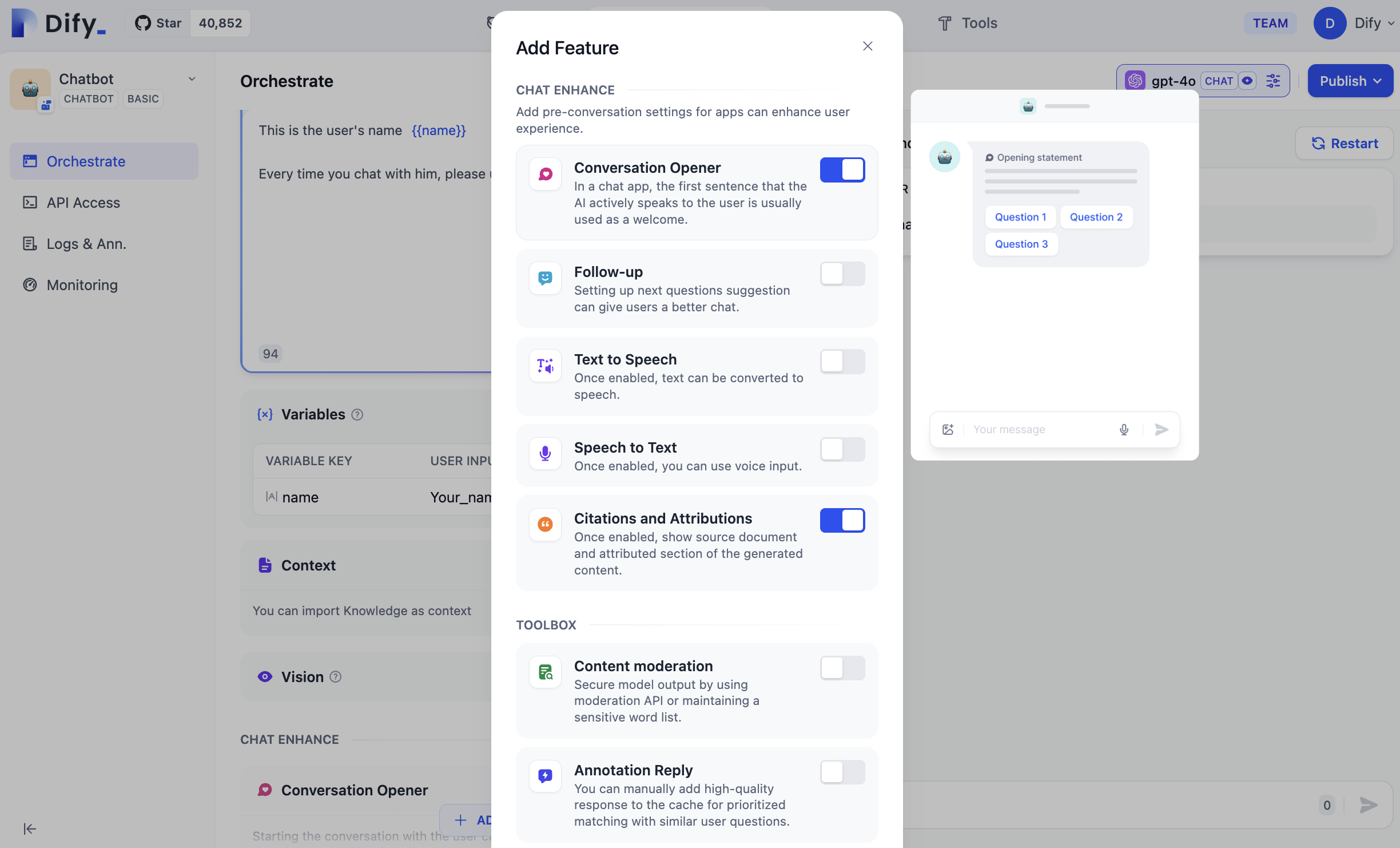
Follow-up Questions
The system automatically generates contextual follow-up questions after each AI response: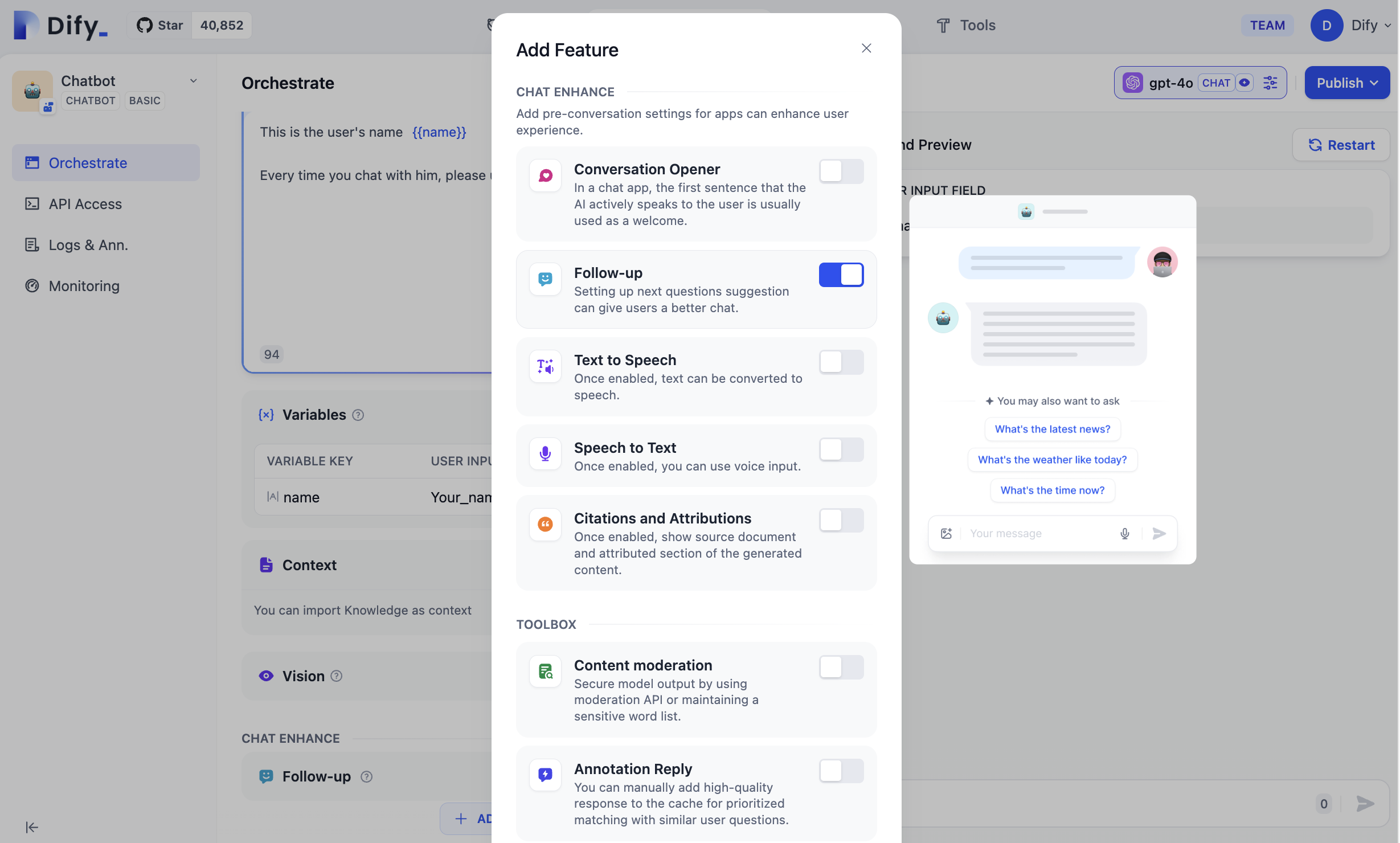
- Contextually relevant to the current conversation topic
- Dynamically generated based on the AI’s response
- Clickable shortcuts that help users explore deeper or pivot to related topics
Voice Input
Speech-to-text transforms your chat app into a voice-first experience: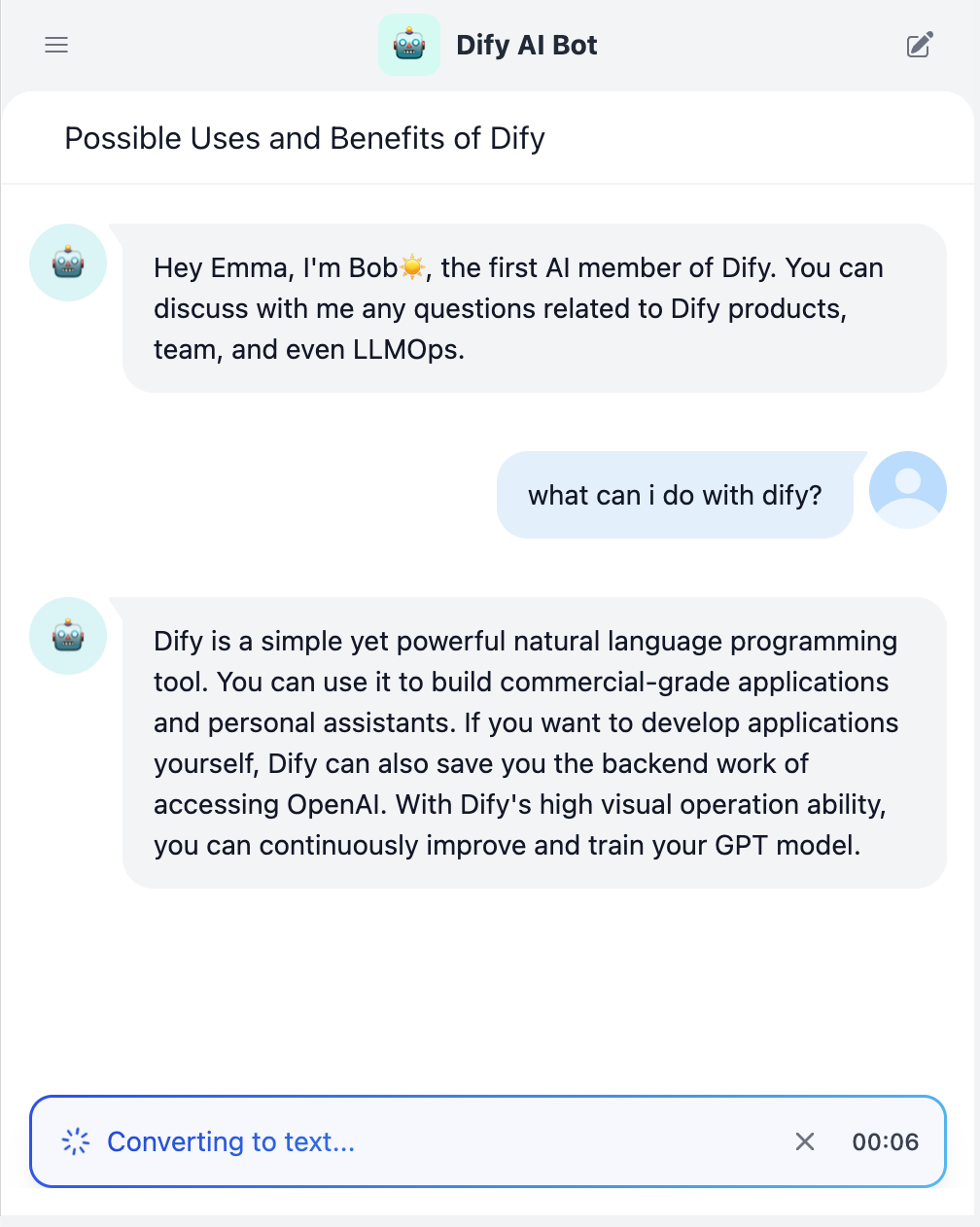
- The microphone button appears when you enable speech-to-text in your chatflow
- Users click to start recording their question
- Speech converts to text in real-time as they speak
- They can edit the text before sending or send immediately

