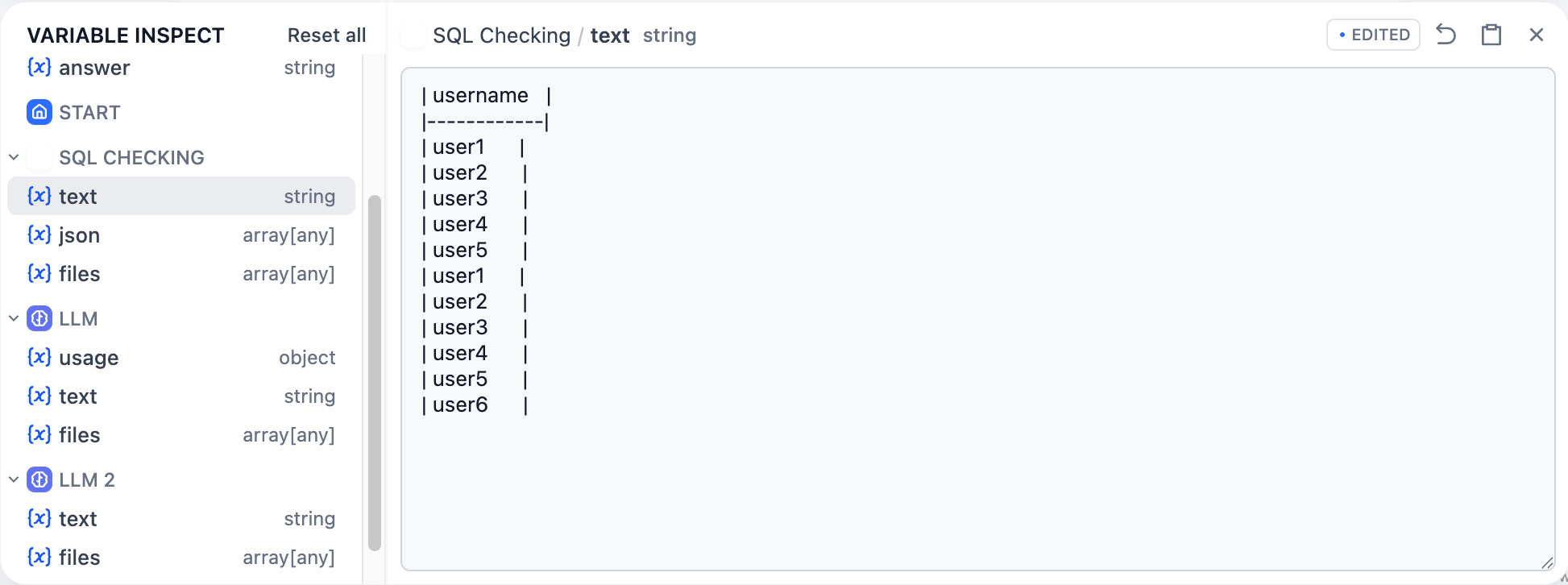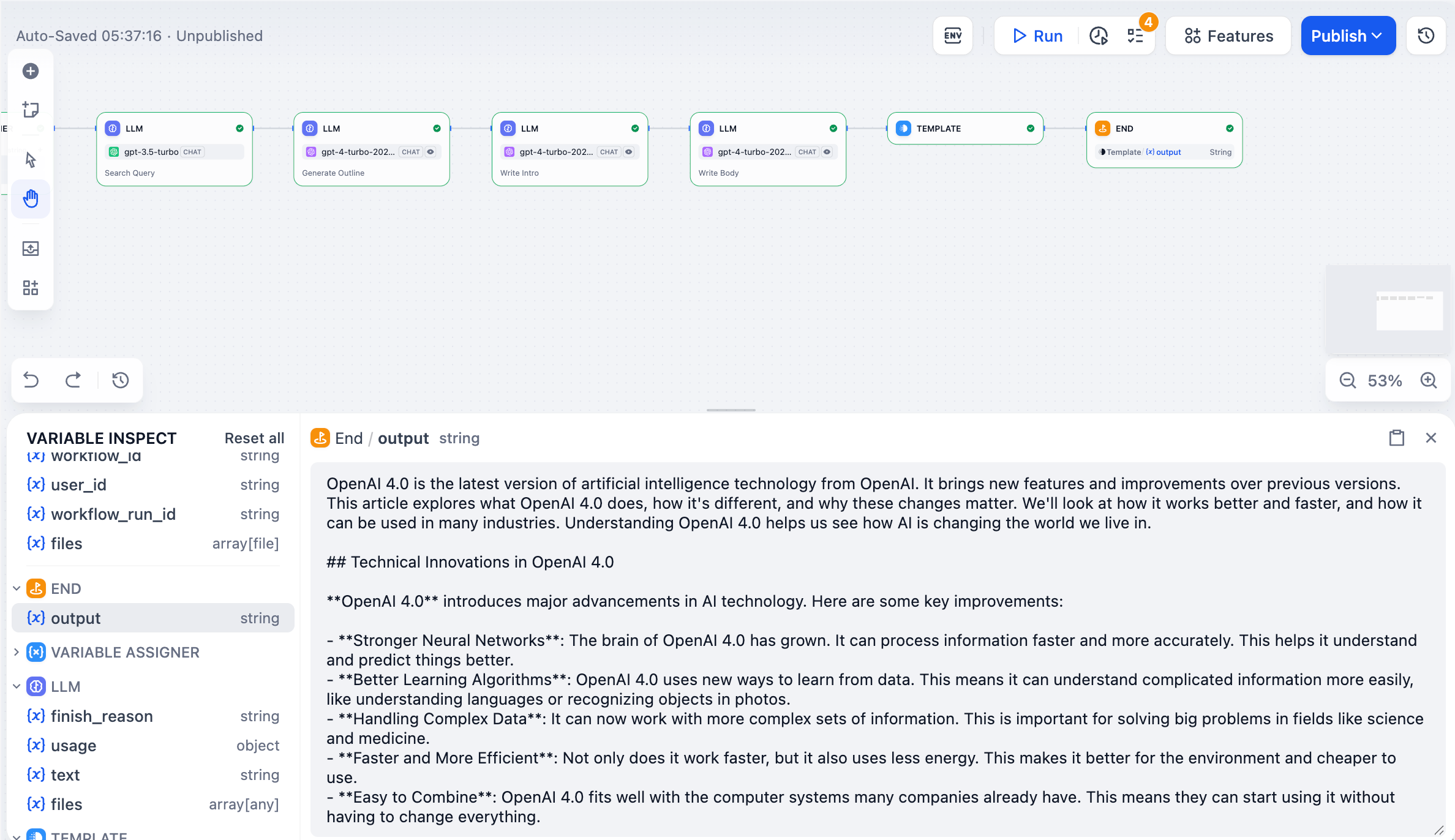
Viewing variables
After any node runs, its output variables appear in the inspector panel at the bottom of the screen. Click any variable to see its full content.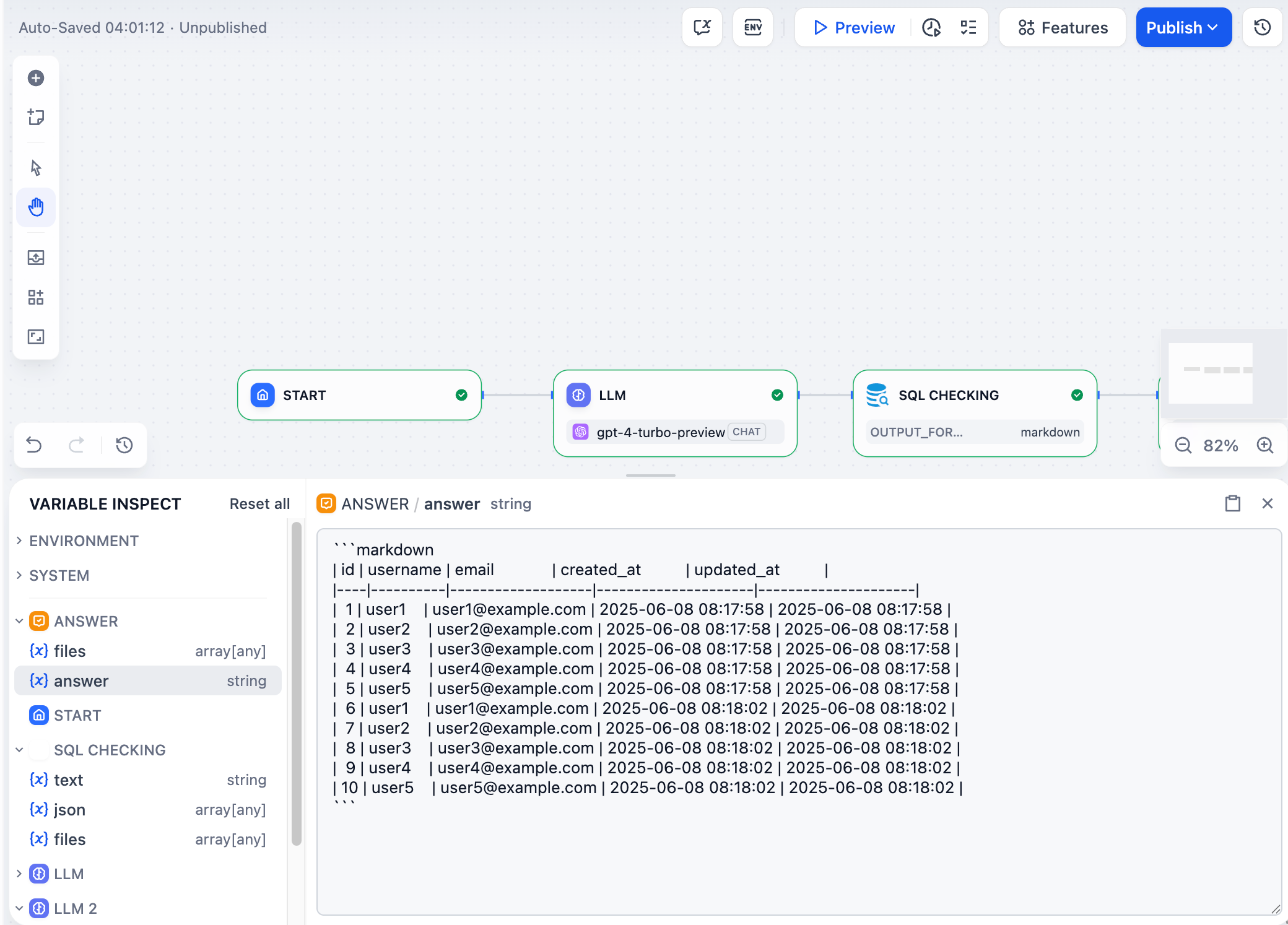
Editing variables
You can edit most variable values by clicking on them. When you run downstream nodes, they’ll use your edited values instead of the original ones. This lets you test different scenarios without re-running the entire workflow.Editing variables here doesn’t change the “Last run” record for the node that originally created them.
SELECT * FROM users, you can edit it to SELECT username FROM users in the inspector and then re-run just the database node to see different results.
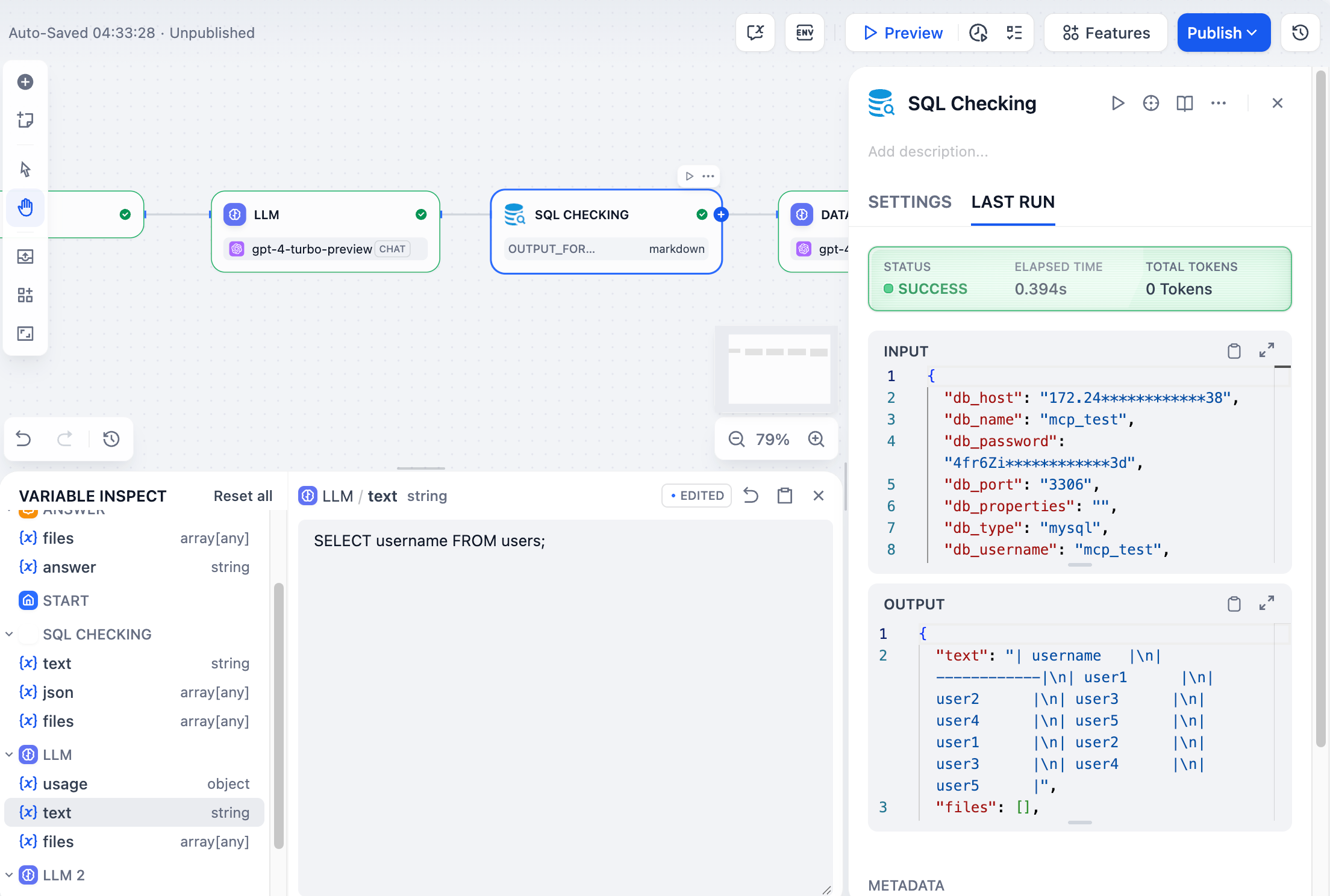
Resetting variables
Click the revert icon next to any variable to restore its original value, or click “Reset all” to clear all cached variables at once.